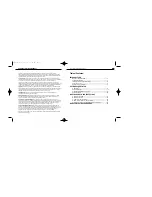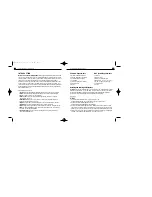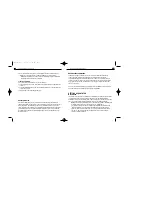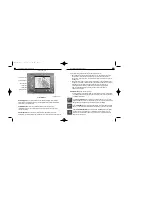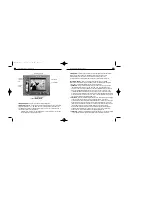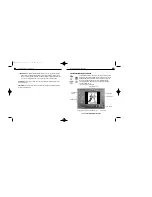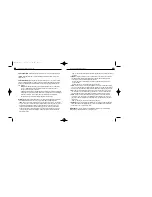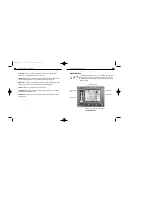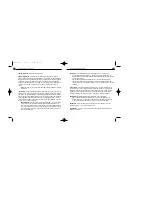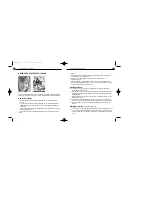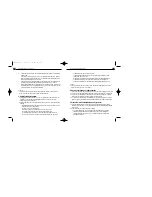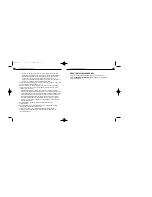14
Create Fantasy Background Screen
Clicking the Add,Scan or Edit Button on the Get Fantasy Scr een
takes you to the Create Fantasy Background Screen. Here you can
create a fantasy background from your own image or a scanne d
image. You can also use this scr een to edit a fantasy you ha d
previously created. Masking and color enhancement tools are
provided. Please refer to
Fig.3 when reading this section.
PhotoFantasy 2000 Quick Start Guide
13
•
Delete Button
- deletes the selected fantasy slide(s) from the “My Fantasy”category.
Tip: To select multiple sequential slides, click on the first slide,hold down your
Shift key, then click on the last slide. To select multiple non-sequential slides, click
on one of the slides,hold down your Ctrl key, then click on all other slides.
Okay Button
- returns you to the Main Screen and places your selected fantasy in the
Main Display Area.
Cancel Button
- returns you to the Main Screen, without placing the selected fantasy
in the Main Display Area.
PhotoFantasy 2000 Quick Start Guide
Fig.3
Create Fantasy Background Screen
Okay Button
Cancel Button
Create Display Area
Create Mask
Buttons
Masking Tools
Zoom In Tool
Zoom Out Tool
Brightness Tool Contrast Tool Saturation Tool
PFANTASY.200 3/14/01 10:28 AM Page 15