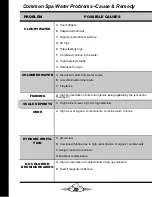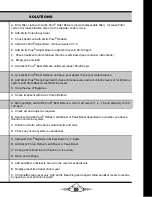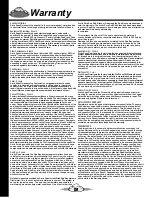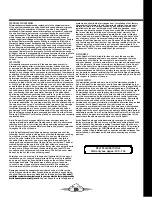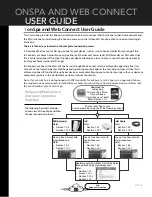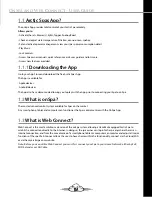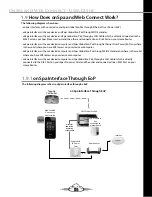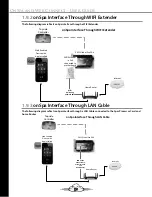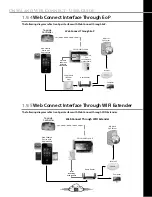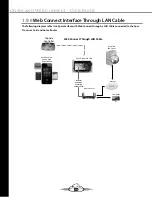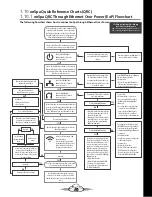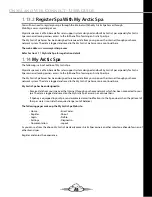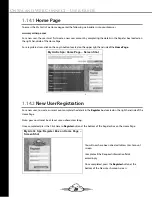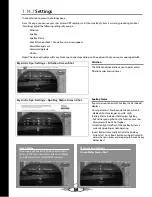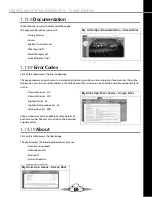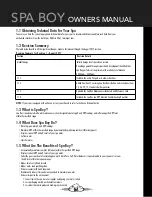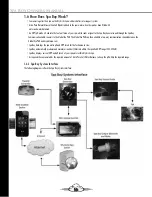40
How to Connect Your Spa To Your Home Network With EoP
Quick Reference Guide
If your Spa Was ordered with EoP, an EoP module will be
connected to the Motherboard & Processor Card in the
Spa Pack of your Spa and your Spas Low Level Program-
ming (LLP) settings will be factory set to Dynamic. Set up
to have a Dynamic Internet Protocol (IP) address.
Plug the other EoP module received with your Spa into
an electrical power point next to your Home Router.
Ensure power at the power point is on/
active and EoP module is plugged in all
the way.
Reset the Spas Breaker(Turn power off
and on at the spa breaker).
Check home router firewall settings for
restrictions. The router may be set to
Block devices “scanning” the network.
Connect to the Spa using the LAN button
on the App.Note: It can take up to 6-8
times for the App to find The Spa on your
home network, if need be keep pressing
the reconnect button.
Do youhave an IP address?
Allow 3-4 minutes for Spa to reset.
Do you have an IP address?
Connected?
Contact your Dealer for assistance.
Blocked?
Try connecting to
the Spa with another
device.
Unblock router
settings.
Try different:
• Ethernet cables both ends.
• Processor Card.
Try moving the EoP module to a different
power point in the home.
Does the HOME light illuminate?
Does the HOME light illuminate?
• Remove the EoP Module from inside the
Spa Pack, pull the jumper wires off the
power pins on the module.
• Then plug the EoP module into a power
point in the house to see if you can get
the two EoP modules communicating,
HOME light illuminated.
Signal may not be getting through the GFCI
breaker, Spas circuit breaker. To confirm this,
run an extension lead from a power point
in your home or back yard to the Spa and
plug the Spa? EoP module into the extension
lead and reconnect the Ethernet cable into
the RJ45 plug on the EoP module ensuring
the other end is still connected to the RJ45
plug on the Processor Card.If the HOME light
illuminates you can:
• Replace the GFCI Breaker.
• Remove EoP modules and install a WIFI
Extender. Refer to Flowchart How to
Connect Your Spa To Your Home Network
With WIFI Extender QRC.
Ensure:
Ethernet cable is plugged into
the EoP module and Router correctly.
You may need to disconnect and recon-
nect the cable from the RJ45 ports on the
router and EoP module.
If the Power light does not illuminate EoP
must be faulty, replace EoP module.
If the ETHERNET light does not illuminate
Ethernet cable may be faulty:
• Replace cable.
• Also check router light is flashing at
Ethernet cable connection point, may
need to reset power to the router.
You can either:
• Relocate the home router next to
the power point that the EoP module
established connectivity, HOME light
illuminated.
• Use a long cable to connect the home
router to the relocated EoP Module.
• Try moving the EoP Module power
lead inside the Pack to a different
power supply line on the motherboard.
Try Pairing the two EoP modules using
the PAIRING button on the EoP modules.
If you cannot get the two EoP modules
to communicate, HOME light illuminated
you may have:
• A faulty EoP module.
• Another EoP system in your home that
conflicts with the signals.
You may need to:
• Replace the EoP modules.
• Remove EoP modules and install a
WIFI Extender. Refer to Flowchart
How to Connect Your Spa To Your Home
Network With WIFI Extender QRC.
Check, is the POWER light
illuminatedon the EoP module
next to your router?
NO
NO
NO
YES
YES
NO
NO
YES
YES
YES
YES
YES
Check is the ETHERNET light
illuminated on the EoP module
next to your router?
Check Is the HOME light
illuminated on the EoP module
next to your router?
The two EoP Modules are communicatIng with each other.
Go into your Spas LLP settings and scroll through to see if
the spa has received an IP address from the home router.
Note: .100 or.0 are false, any other number is fine.
Connect the EoP module to your home router using the
Ethernet cable provided. One end of cable plugs into the
RJ45 port on the EoP module & the other end plugs into
an RJ45 port on the home router.
Do you have an IP address?
Connected?
Open the Arctic Spas App on your device such as your
Smart Phone or tablet.
Connect to the Spa using the LAN
button on the App.
Note: It can take up to 6-8 times
for the App to find the Spa on your
home network, if need be keep
pressing the reconnect button.
Go to the myarcticspas.com webpage to create an
account for your spa and to register you Spa. Refer
Flowchart How to Connect Your Spa to the Myarctic Spas
Server.
Your Spa is now connected to your home network and
you can control your Spa through the App.
#17486
NO
NO
NO
YES
YES
YES
YES
NO
NO
NO
The following Supportive Video Link may
also assist you with this process:
http://www.arcticspas.com/support/how-to-videos/
how-to-connect-your-spa-with-ethernet-over-power/
1.10
onSpa Quick Reference Charts (QRC)
1.10.1
onSpa QRC Through Ethernet Over Power (EoP) Flowchart
The following
fl
owchart shows how to connect onSpa through Ethernet Over Power.