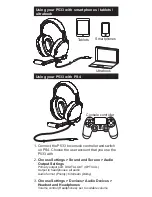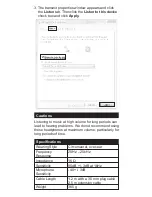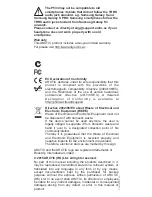Console controller
Xbox One stereo
headset adapter
1. Follow the steps at
Update your Xbox One
Controller to use the Stereo Headset Adapter
to
make sure the controller is ready to work with the
stereo headset adapter (Please refer to the official
Xbox website).
Using your P533 with Xbox One
6. Volume: control all audio coming to your headset,
including game and chat audio. If you don't want to
increase both game and chat audio at the same
rate, adjust the game / chat audio balance
*Please visit Xbox's support page for troubleshooting
and more information
2. Insert the stereo headset adapter into the bottom of
the controller.
3. Insert the 3.5mm audio plug of P533 into the bottom
of the headset adapter.
4. Game / Chat balance: adjust the mix of game audio
versus chat audio. At default, the mix is 50/50, but
you can adjust it to anywhere from 100/0 to 0/100.
5. Mute: mutes your chat audio so other users can't
hear you. It doesn't mute game / music / app audio.
This button has an orange LED to indicate when
you are muted. The LED lights up only if a headset
is plugged into the adapter.