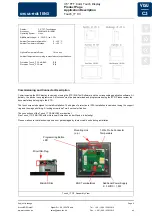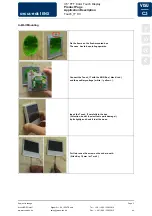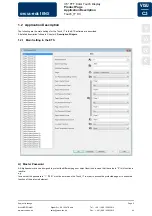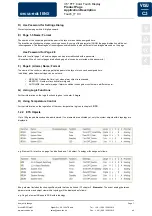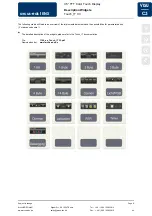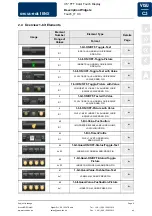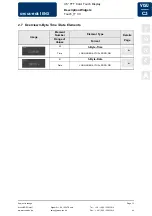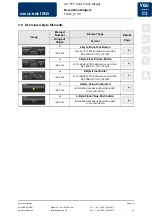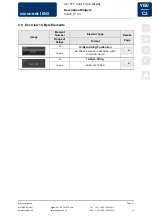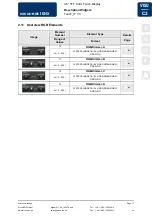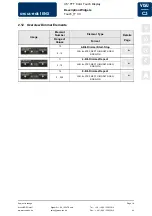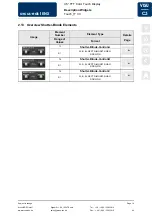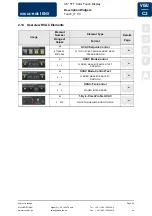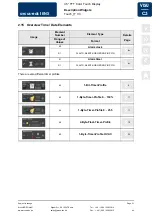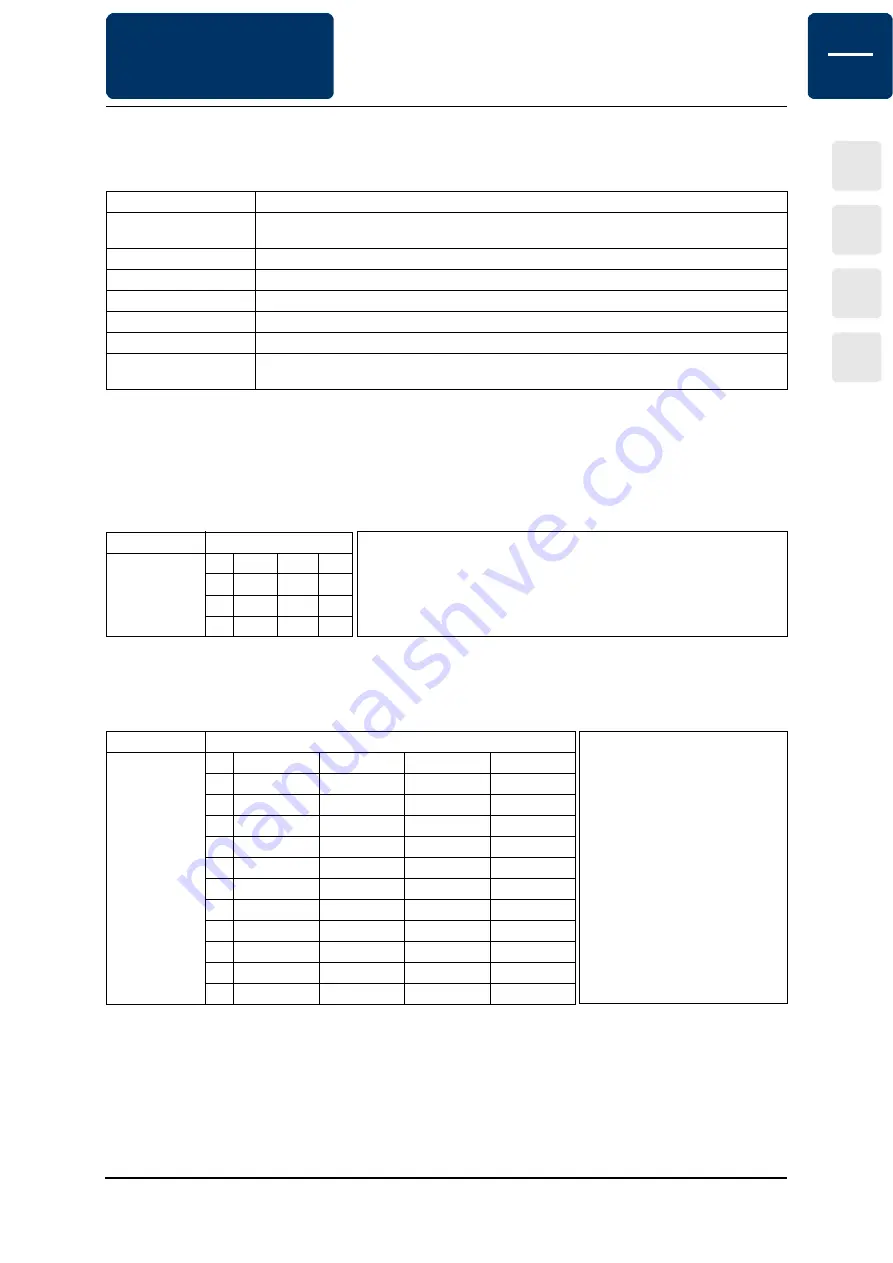
Arcus-EDS GmbH
Rigaer Str. 88 , 10247 Berlin
Tel.: +49 / (0)30 / 2593 3914
sales@arcus-eds.de
Fax.: +49 / (0)30 / 2593 3915
e4
Subject to change
arcus-eds
I
KNX
VISU
C3
3,5“ TFT Color Touch Display
Product Page
Application Description
Touch_IT C3
Page 6
B) Main Format String and Additional Parameters
These fields are used for global parameter setting. The following parameters can be used:
Two more parameters can be set in order to control standby object 194.
OBJ194OUT
This parameter determines how the output object reacts when the screen saver mode is changed. Values can be sent when
activating and leaving the screen saver. The following scheme demonstrates the settings in dependancy on the desired actions.
Standby mode will be interpreted as an extended screen saver mode.
OBJ194IN
Incoming telegrams on the system standby object can change the current status of the screen saver. The changes can be
defined for the values 0/1, as demonstrated in the following scheme.
C) Pages
There are two possible options:
•
5 control pages + 1 alarm page
•
6 control pages
TDSEND
No default value assigned. Date and time will not be sent.
TDSEND=xx
Time allowance for sending time and date. Specified in solid hours.
e.g. TDSEND=17 (Time and date will be sent every day at 5 pm)
STDLONG
Interpretation of a manual input as LONG (Default 500ms)
STDLONG=xx
Determines the time (in ms) from which the manual input will be taken as LONG.
STDREP
Default use of the general repetition rate. (Default 300ms)
STDREP=xx
Sets the repetition rate (in ms)
LAYOUT
Disables user‘s choice. Forces registered layout.
PGH
Defines the maximum display height for the widgets.
The menu bar adapts to fill the display.
Screensaver inaktiv
Screensaver
aktiv (oder
Standby )
0
1
x
0
--
SW
Sx
1
WS
--
xS
x
Wx
xW
--
Possible settings
Input
xx
Ox
Sx
Wx
0
--
Standby
Screensaver
Wake-Up
1
--
--
--
--
xO
OO
SO
WO
0
--
Standby
Screensaver
Wake-Up
1
Standby
Standby
Standby
Standby
xS
OS
SS
WS
0
--
Standby
Screensaver
Wake-Up
1
Screensaver
Screensaver
Screensaver
Screensaver
xW
OW
SW
WW
0
--
Standby
Screensaver
Wake-Up
1
Wake-Up
Wake-Up
Wake-Up
Wake-Up
Demonstration:
Standby object parameters are to be set as follows: „Send a 1 when activating
and a 0 when leaving the screen saver mode“. The outcome of this is:
OBJ194OUT=WS;
Demonstration:
The interpretation of an incoming
telegram is to be carried out as
follows:
Change into standby mode at 0,
and into wake-up mode at 1
OBJ194IN=OW;
Seite 6