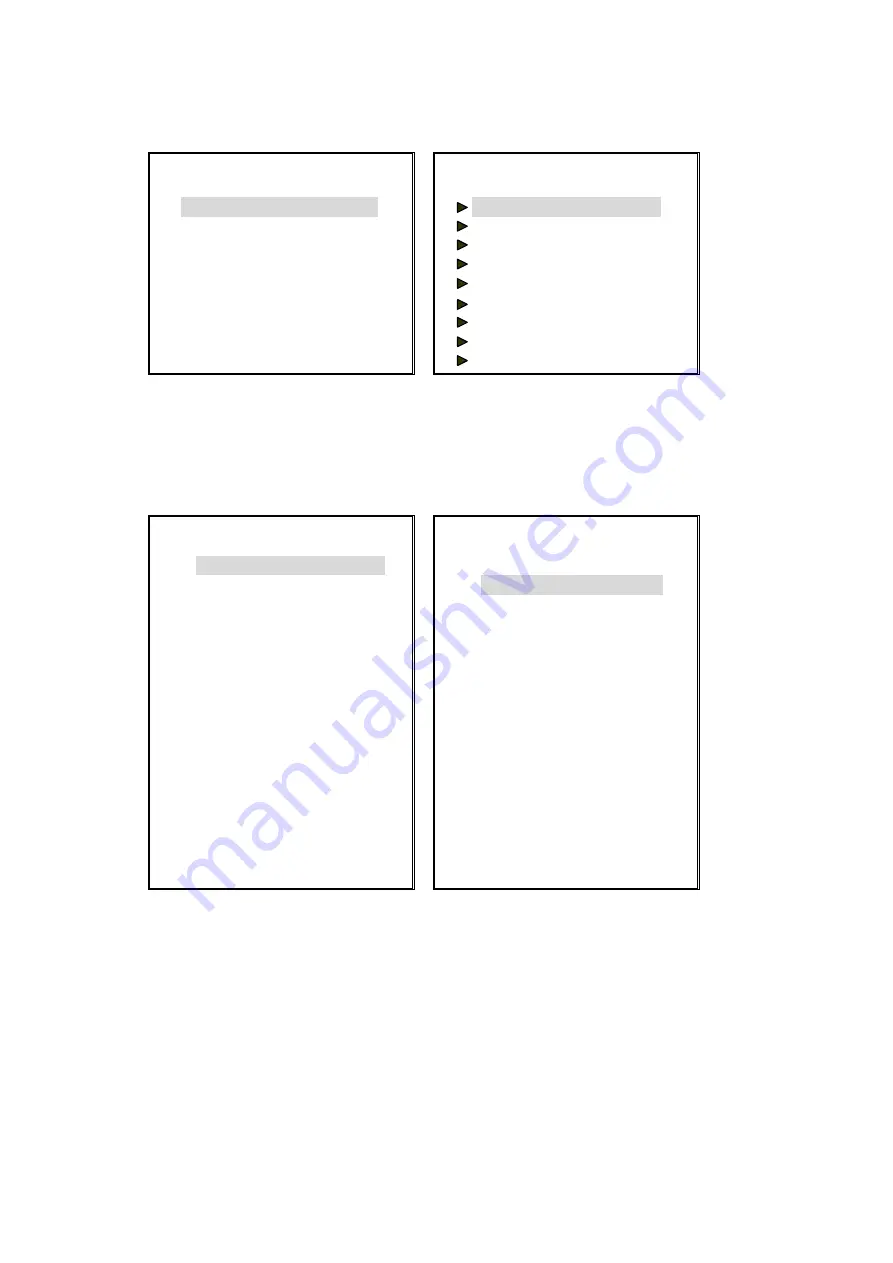
ARC-19509
ArcVision Technology Corp.
11
8.4 CAMERA SET UP
In the main menu select
“
CAMERA SET UP
”
, and press <ENTER> to enter the menu of Figure 8-4.
Figure 8-
4
Figure 8-5
8.4.1 CAMERA TITLE
Edit the camera title. In the menu of Figure 8-4 select
“
CAMERA TITLE
”
and press <ENTER> to enter the menu of Figure 8-5.
Select the camera to edit its title, and press <ENTER> key to enter edit procedure to edit the title. Every title contains up to 8
characters. After finish editing press <EXIT> to return to the menu of Figure 8-4.
Figure 8-6
Figure 8-7
8.4.2 CAMERA TITLE DISPLAY
On the menu of Figure 8-4 select
“
CAMERA TITLE DISPLAY
”
, and press <ENTER> to enter the menu of Figure 8-6.
Set to
“
ON
”
to display the camera titles and
“
OFF
”
for no title display.
8.4.3 CAMERA 1, 2, 3 SET UP
On the menu of Figure 8-4 select
“
CAMERA 1,2,3 SET UP
”
, and press <ENTER> to enter the menu of Figure 8-7 to set brightness,
contrast, chroma and sharpness for each camera.
CAMERA SET UP ▊▊
-----------------------------
▊CAMERA TITLE
▊CAMERA TITLE DISPLAY
▊CAMERA 1,2,3 SET UP
▊CAMERA 4,5,6 SET UP
▊CAMERA 7,8,9 SET UP
CAMERA TITLE ▊▊▊
-----------------------------
CAMERA 1:---CH1----
CAMERA 2:---CH2----
CAMERA 3:---CH3----
CAMERA 4:---CH4----
CAMERA 5:---CH5----
CAMERA 6:---CH6----
CAMERA 7:---CH7----
CAMERA 8:---CH8----
CAMERA 9:---CH9----
CAMERA TITLE DISPLAY ▊▊▊
-----------------------------
CAMERA 1:ON
CAMERA 2:ON
CAMERA 3:ON
CAMERA 4:ON
CAMERA 5:ON
CAMERA 6:ON
CAMERA 7:ON
CAMERA 8:ON
CAMERA 9:ON
CAMERA 1,2,3 SET UP ▊▊▊
-----------------------------
CAMERA 1
BRIGHTNESS 20
CONTRAST 40
CHROMA 17
SHARPNESS 10
CAMERA 2
BRIGHTNESS 20
CONTRAST 40
CHROMA 17
SHARPNESS 10
CAMERA 3
BRIGHTNESS 20
CONTRAST 40
CHROMA 17
SHARPNESS 10



































