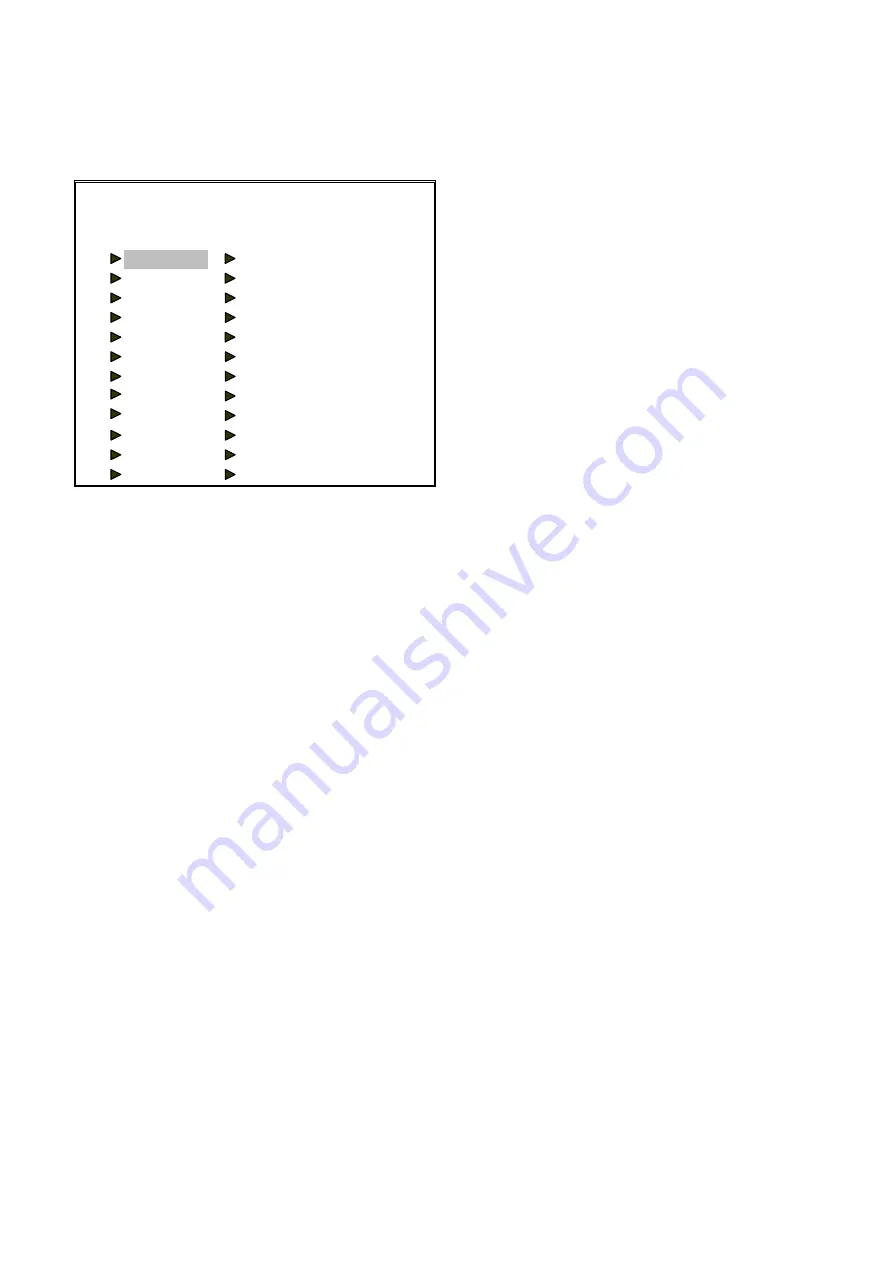
ARC-19516
ArcVision Technology Corp.
11
8.2 AUTO CHANNEL SEQUENCE
In the main menu select
“
AUTO CHANNEL SEQUENCE
”
and press <ENTER> to enter the menu on Figure 8-3.
AUTO CHANNEL SEQUENCE ▊▊
-------------------------------
SEQ CAM SEC SEQ CAM SEC
1 H 3 13 12 3
2 1 3 14 13 3
3 2 3 15 14 3
4 3 3 16 15 3
5 4 3 17 16 3
6 5 3 18 - 3
7 6 3 19 - 3
8 7 3 20 - 3
9 8 3 21 - 3
10 9 3 22 - 3
11 10 3 23 - 3
12 11 3 24 - 3
Figure 8-3
8.2.1 SEQ (sequence)
In the auto sequence mode the order of the switches are in these following sequence #1, 2
…
and 24 and switch back to #1.
Press <ENTER> to enter the edit procedure to edit dwell channel and dwell time. After editing press <EXIT> key to escape.
8.2.2 CAM (dwell channel)
There are eighteen values that can be set:
H
:to display 16-split images
1..16 :to display the full-image of camera 1..16
-
:to skip the sequence to next sequence
-
8.2.3 SEC (dwell time)
The standby auto sequence time (time unit: second).
Press <ENTER> key to activate the edit procedure. After editing press <EXIT> key to escape.
8.2.4 FOR EXAMPLE
Take Figure 8-3 for example:
<Sequence 1> Display 16-split images, and standby for 3 for seconds.
<Sequence 2> Display full-image of camera 1 standby 3 for seconds.
<Sequence 3> Display full-image of camera 2 and standby for 3 seconds.
<Sequence 4> Display full-image of camera 3 and standby for 3 seconds.
:
:
<Sequence 17> Display full-image of camera 16 and standby for 3 seconds.
<Sequence 18> Skip the sequence.
:
:
<Sequence 24> Skip the sequence.
8.3 CALL CHANNEL SEQUENCE
Setting The
“
CALL CHANNEL SEQUENCE
”
to config the video sequence for call monitor out.
The setting method is very similar to
“
AUTO CHANNEL SEQUENCE
”
except the CAM can
’
t be set
‘
H
’
(16-split images).




































