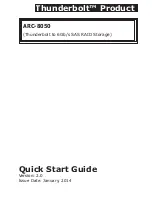INSTALLATION
6
Step 2. Install the MRAID Software Package (Chapter
1.5.3.1
)
1. Download the install_mraid installer from the website at
“
http://www.areca.com.tw/support/s_ thunderbolt/thunder
bolt.htm
”.
2. Double-click on the install_mraid zipped file.
3. Double-click on the “setup.exe” unzip file.
4. Follow the installer on-screen steps to complete the installa-
tion.
Step 3. Configure RAID Volumes (Chapter
1.5.3.2
)
1. Double-click on the “MRAID” icon on the desktop.
2. Double-click on the “ArcHTTP64”.
3. Locate “ARC-8050 Web Management” and launch the
McRAID storage manager.
4. Login User Name “admin” and the Password “0000”.
5. Click on the “Quick Create” to configure the volume.
6. Follow the on-screen steps to complete the configuration.
Step 4. Format RAID Volumes (Chapter
1.5.3.3
)
1. Click “Start” ==> right-click “Computer” and select “Man-
age”.
2. Click “Disk Management” in the left pane.
3. Scroll down to the bottom of the middle pane. Windows will
display a list of new drives attached to your system with a
label such as “Disk 1” or “Disk 2”, etc.
4. Right-click on the drive you want to partition and then again
to format it.
5. Once it’s formatted, Windows automatically assigns the next
available drive letter to it and then it will appear in Windows
Explorer.
6. They are now ready to use.