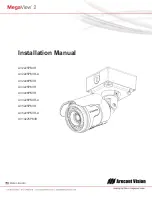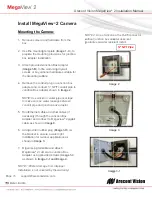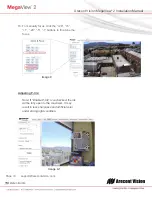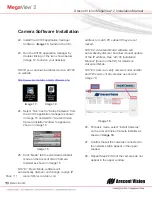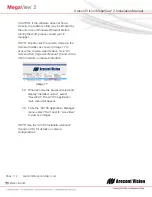Arecont Vision MegaView
®
2 Installation Manual
Page | 12 support@arecontvision.com
CAUTION: If the software does not find a
camera, the software utility may be blocked by
the anti-virus or Windows® firewall. Before
turning them off, please consult your IT
manager.
NOTE : Double click the camera model on the
Camera Installer as shown in Image 17 to
access the camera web interface. See “AV
Camera Web Page User Manual” (found on the
CD) for details on the web interface.
Image 17
29. When all cameras are discovered and
display “Installed, online”, select
“Save/Exit.” The AV100 application
main menu will appear.
30. From the “AV100 Application Manager”
menu, select “Run” next to “Live video”
to view live images.
NOTE: See the “AV100 Installation Manual”
(found on CD) for details on camera
configurations.