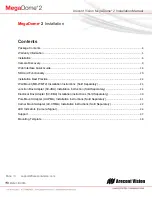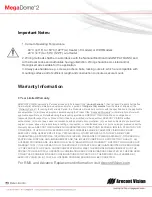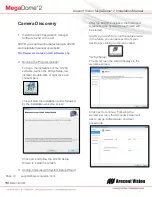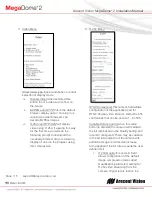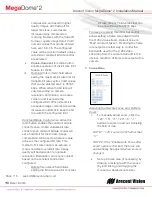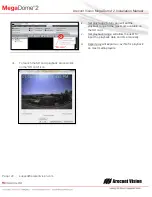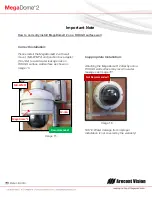Arecont Vision MegaDome
®
2 Installation Manual
Page | 10 support@arecontvision.com
An Administrator password must be set and
confirmed. The wizard will not allow a blank
password for Administrator and setup
cannot proceed without setting one.
User password can be left blank, allowing
standard users to launch the application
without a password. Click Next to continue.
The next screen in the wizard is the camera
discovery page.
A range of IP addresses can be defined to
apply to the cameras. If unchanged, the
default address range will be defined by the
IP address currently assigned to the
computer. The second IP range means
cameras within this range will be not
selected by default. No changes will be
made to any cameras not selected (see
next wizard page).
Click Next to continue.
The following screen will display a list of
cameras discovered on the network.
The Refresh button provides an option to
make sure all cameras are found or to
rediscover cameras that were connected
after wizard started.
If Refresh is selected, the wizard will display
the discovery screen while it searches for
cameras on the network.
If you have recording licenses click the
button called “Import licenses” to browse to
the folder on your computer the license files
are located. As example if you had licenses
for cameras previously in AV100 software
they will usually be found in the “C:\Program
Files\Arecont Vision\Video
Surveillance\
license” directory.
After the license files are successfully
imported you will see the following pop up
display.