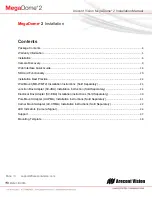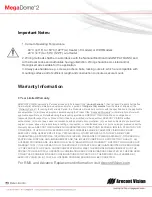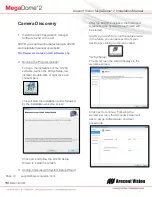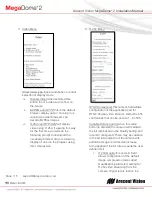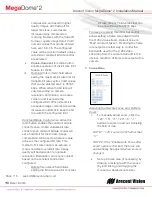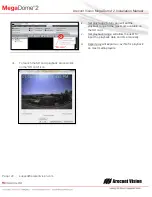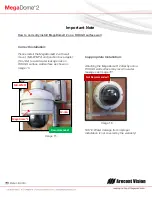Arecont Vision MegaDome
®
2 Installation Manual
Page | 12 support@arecontvision.com
Click yes to continue.
If the option for Do not show info for
individual cameras is selected, the wizard
will jump to the summary screen.
If Do not show info for individual cameras is
not selected, the next series of screens will
display a screen for each camera
discovered.
The Model, MAC address, Firmware/
Hardware version, and a preview image
from the camera will be displayed. There is
an option to change the camera Name or
configure a custom IP address different than
the one currently assigned.
There is also an option to choose to restore
the camera to its previous IP address.
To skip any remaining individual camera
information pages, check the radio button
for “do not show info for individual
cameras”.
Select Next to continue.
Following the camera discovery process a
summary of all cameras set up in the
system will be displayed.
Check the cameras listed on this screen to
confirm that all cameras connected to the
network have been discovered and
successfully installed.
If necessary, click Back to re-run the
discovery process or click next to proceed
to the final setup screen.
The final screen indicates that the system
setup is complete.
Click “Close” to complete the wizard and
exit the software.
4. To launch the AV200 application click on
the desktop icon called “AV200”
NOTE: For more detail instructions, you can
refer to the latest version AV200 installation
manual