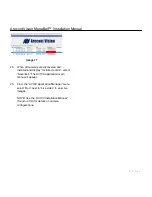Arecont Vision MegaBall™ Installation Manual
2 | P a g e
6. To adjust the camera tilt, pan or z-axis (yaw),
loosen the ring on the wall mount bracket as
shown in
Image 3
then
adjust as necessary
and retighten the ring.
Adjusting the Tilt, Pan, Z-Axis (yaw):
Image 3
NOTE : The 3-axis bracket allows 360°
camera body rotation, 90° tilt and 360°
bracket rotation for easy installation in any
location. (Image 4)
Image 4
CAUTION: Adjusting the camera without
loosening the bracket ring may result in
scratches on the bracket joint. Incorrect
installation practices are not covered under
warranty!
7. For the vari-focal model, adjust the focus, iris
and field of view using the provided Security
L-Key (
Image 1F
) as shown in
Image 5
.
Adjusting the Focus, Iris and Field of View:
Image 5
8. For the fixed-focal model, adjust the focus by
loosening the two set screws on the front shell
as shown in
Image
6
using supplied double
sided hex key (
Image 1E
)
.
Adjust the lens
adapter to focus the camera as shown in
Image 7.
Retighten the set screws once
focusing is complete.
Image 6 Image 7
90
°
360
°
360
°
Iris
Focus
Bracket Ring
Zoom
Set Screws