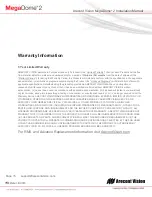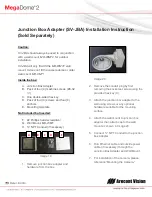Installation Manual
Wide Angle Models:
AV1255AM
AV3256PM
AV1255AM-H
AV3256PM-A
AV1255AMIR
AV3256PMIR
AV1255AMIR-H
AV3256PMIR-A
AV2255AM
AV5255AM
AV2255AM-A
AV5255AM-A
AV2255AM-H
AV5255AM-H
AV2255AM-AH
AV5255AM-AH
AV2255AMIR
AV5255AMIR
AV2255AMIR-A
AV5255AMIR-A
AV2255AMIR-H
AV5255AMIR-H
AV2255AMIR-AH
AV5255AMIR-AH
AV2256PM
AV10255AMIR
AV2256PMIR
AV3255AM
AV3255AM-H
AV3255AMIR
AV3255AMIR-H
IR Motorized Model
DN Motorized Model