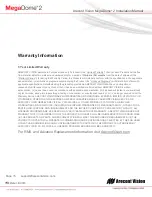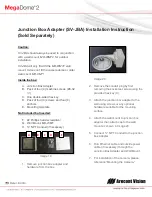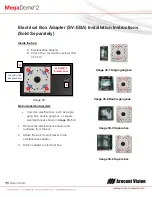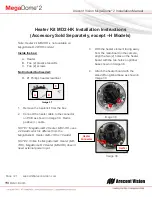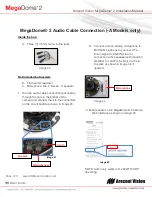Arecont Vision MegaDome
®
2 Installation Manual
Page | 10 support@arecontvision.com
24. To manually rough-tuning zoom and focus
at 20 steps movement, press arrow keys as
shown in Image 11.
Image 11
25. To manually fine-tuning zoom and focus at
1 step movement, press
“Ctrl” key and
arrow keys shown in Image 12.
Image 12
Adjusting the Remote Focus and
Remote Zoom on Camera web
interface:
26. To adjust focus or zoom, open the camera
web interface and click the
“Focus” tab as
shown in
image 13
.
27.
To manually adjust zoom, click the “+20”,
“+5”, “+1”, “-20”, “-5”, “-1” buttons to zoom in
and out, adjusting the field of view.
NOTE 1: “+20” zooms in 20x further than “+1”
NOTE 2: If the “Enable Auto Focus after zoom”
option is checked as shown in image 8, the
focus will automatically be adjusted when zoom
is changed.
28. Set up a focus area (if necessary) by
drawing a rectangle with the mouse (by left-
clicking and dragging the mouse to a
desired size) shown in Image 13.
29.
To automatically adjust focus, choose “Full-
range Focusing” or “Fast Focusing”
depending on the image clarity as shown in
image 13.
30. If the image is completely out of focus,
choose “Full-range Focusing” to scan the
full focus range and find the best focus
position.
31. If the image is slightly of out of focus,
choose “Short-rang Focusing” to fine tune
and quickly get a precise focus position to
save time.
Focus +20 Steps
Focus -20 Steps
Zoom In 20 Steps
Zoom Out 20 Steps
Focus +1 Step
Focus -1 Step
Zoom In 1 Step
Zoom Out 1 Step