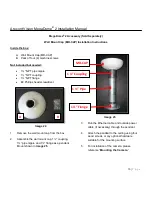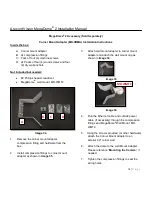Reviews:
No comments
Related manuals for MegaDome 2

INT-22.5R1-24
Brand: GE Pages: 7

Elite Series
Brand: VCT Vision Pages: 48

VISION
Brand: Federal Signal Corporation Pages: 24

275A
Brand: Abus Pages: 2

CCMS2010-IR
Brand: Vanderbilt Pages: 4

DC-D4515WRX
Brand: Idis Pages: 20

A1214 Expert
Brand: ACS Pages: 64

NTD-4101
Brand: Eneo Pages: 52

CWD2
Brand: Response Pages: 38

B300A-6
Brand: System Sensor Pages: 2

SEWL Series
Brand: DualLite Pages: 2

Fixed Box Series
Brand: Brickcom Pages: 23

DC-9104Exd
Brand: GST Pages: 2

CZ-50X
Brand: IVIEW Pages: 29

SDX-15
Brand: SHIRE CONTROLS Pages: 10

EyeZen RF ZPDEZRF868
Brand: Zennio Pages: 15

MEGApix DWC-MB45iALPRT
Brand: Digital Watchdog Pages: 84

VS-123 Mini
Brand: Suresafe Pages: 3