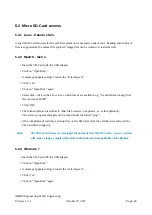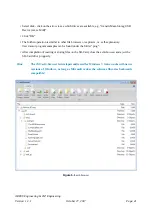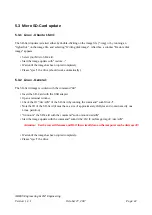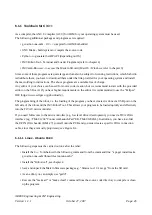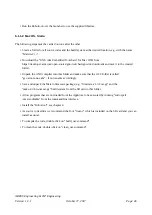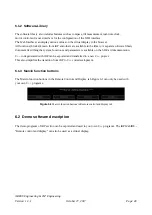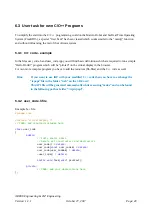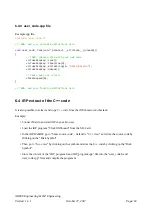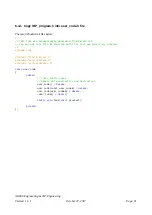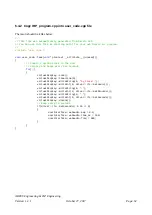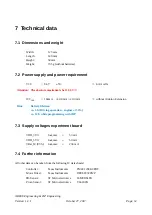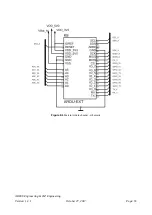5.2 Micro SD-Card access
5.2.1 Linux - Ubuntu 16.04
A special SD-Card browser for the ext4 file system is not necessary under Linux. Reading and writing of
files is supported by the normal file explorer! Image files can be written or created as well.
5.2.2 MacOS - Sierra
• Insert the SD-Card with the USB adapter.
• Click on “Open Disk”.
• A message appears asking to restart the “ext4-browser”.
• Click “yes”.
• Click on “Open Disk” again.
• Select disk - click on the arrow to see which drives are available, e.g. “GenericMass-Storag USB
Device (xxxxx MiB)”.
• Click “OK”
• The further operation is similar to other file browsers or explorers, i.e. self-explanatory.
User data or program examples can be found under the folder “prog”.
• After completion of reading or storing files on the SD-Card, close the ext4-browser and eject the
SD-Card drive propperly.
Hint:
The JM3 ext4-browser is developed for and tested on MacOS Sierra - newer versions
will work as long as Apple will maintain the backward compatibility of the libraies!
5.2.3 Windows 7
• Insert the SD-Card with the USB adapter.
• Click on “Open Disk”.
• A message appears asking to restart the “ext4-browser”.
• Click “yes”.
• Click on “Open Disk” again.
AREXX Engineering & JM³ Engineering
Version: 1.3.1
October 27, 2017
Page: 40