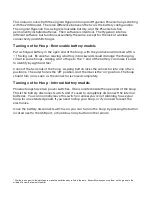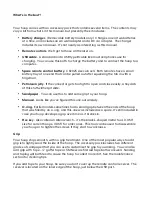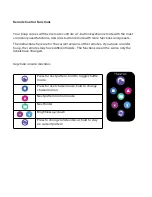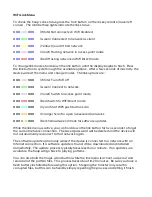If your network is secured, you have a few options for setting up the hoop. The simplest is
to use WiFi Protected Setup (WPS) push button mode, sometimes called “WiFi Simple
Config”, “Push 'n Connect”, “PBC”, or “Quick Secure Setup”.
To use WPS, select the WPS scan option from the hoop's link menu, described in the
remote control section below. The scan will run for two minutes. While it's scanning, press
the WPS button on your router. On some routers, this button might be a soft button in the
router's web interface rather than a physical button. If all goes well, the hoop should find
the router, obtain the password, and connect automatically.
WPS doesn't always work, and not all routers support WPS. If WPS is not an option, you
can either use a WiFi-capable device to connect to the hoop's WiFi Direct network and
change the networking settings through the web interface, or you can connect the hoop
to a computer via USB and enter the network information in the config.ini file.
Setting up Multiple Devices
Once you have one hoop configured to use or create a network, it can share its network
setup with other hoops and poi using its short-range infrared (IR) link.
The IR link is very short-range – the hoops need to be held together, not more than a few
inches apart, to exchange data. A hoop that is already connected to a network will share
its login information with one waiting to connect. The hoop receiving the login
information will flash red briefly and then attempt to connect to the network.
The hoop doesn't send IR signals while it’s in motion, so make sure you hold it still until you
see the flash.
Choosing a Mode
WiFi Direct and AP modes are useful for connecting a few hoops or poi at the same time
and will work even if you're not in range of an existing WiFi network. Both modes require
one device to act as a central hub and don't automatically pick a new group owner if that
hub device isn't present. This means that if the group owner is off or its battery fails, the
whole group will lose the ability to communicate until they're reconfigured. The hub
device can also handle only a limited number of connections.
Client mode allows a very large number of devices to be connected at the same time and
typically has better reliability at long range, and also makes access to your hoop easy for
other devices on the network. If you're using your hoop at home or on stage where you
have a fixed network to connect to, this is the mode you'll usually want it in.
Your hoop remembers the last few WiFi networks it connected to, including networks
hosted by other Hyperion devices. If the hoop configured to be group owner finds a
network it knows when it starts up, it'll connect to that network as a client. If no known
networks are in range, it will start its own network. For example, if you normally use the
hoop on your home network but sometimes use it at the beach, it will still create its own
network when it doesn’t find your home network.