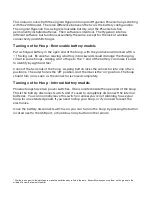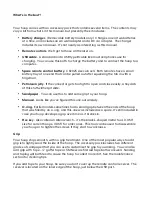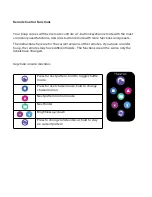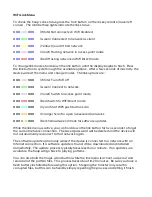Accessing the Web Interface (WiFi Hoops Only)
Each hoop has its own built-in web server. Out of the box, the hoop is configured to create
its own WiFi network, with the network name 'hyperion' and password 'hyperion'. You
can connect to this network using a PC or mobile device. The hoop can be reached at
http://192.168.1.101. Other hoops and poi on the network can be found in the 'Group'
menu.
If the hoop is connected to a network with Internet access, you can find it by going to
http://my.hyperionhoop.com. The site will display any Hyperion devices that have
registered themselves on your network.
The web app is mostly self-explanatory and has its own help system. For up-to-date
information on using the web app, please see http://www.hyperionhoop.com.