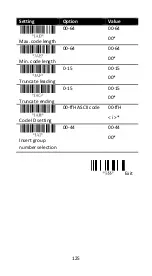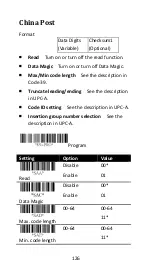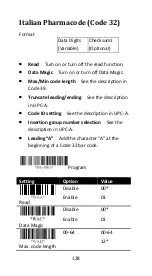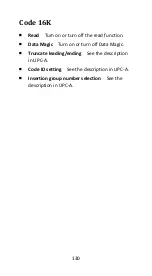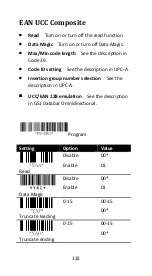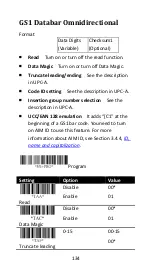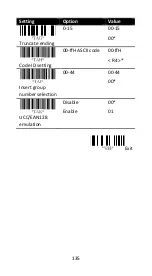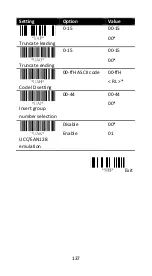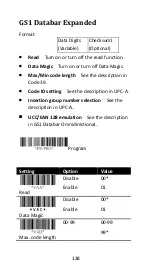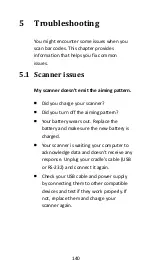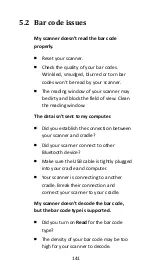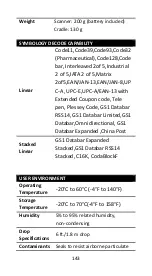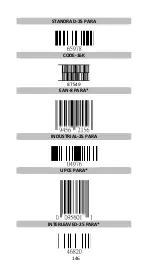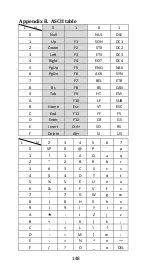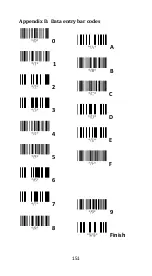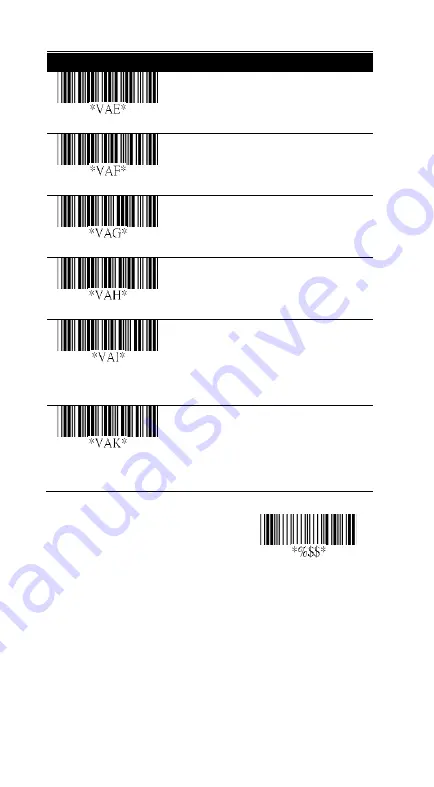Summary of Contents for AI-68 Series
Page 1: ...AI 6801 CCD Scanner User Guide ...
Page 12: ...4 1 2 Understand your scanner 1 2 1 Scanner Perspective Bottom ...
Page 13: ...5 1 2 2 Cradle Perspective Bottom ...
Page 64: ...56 9 After the update is completed click OK ...
Page 123: ...115 Setting Option Value Insert group number selection 00 44 00 44 00 Exit ...
Page 152: ...144 contaminants IP65 Light level 0 80 000 lux REGULATORY EMI RFI CE FCC BSMI NCC ...
Page 155: ...147 MATRIX 25 PARA MSI PLESSEY PARA UPCA PARA UK PLESSEY PARA GS1 ...
Page 159: ...151 Appendix D Data entry bar codes 0 A 1 B 2 C 3 D 4 E 5 F 6 7 9 8 Finish ...