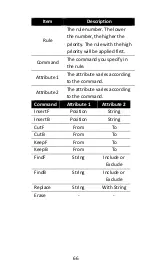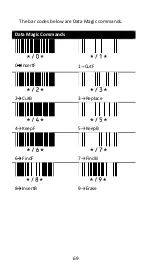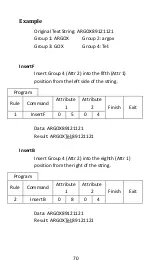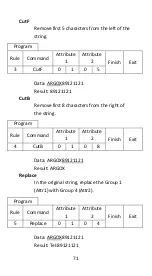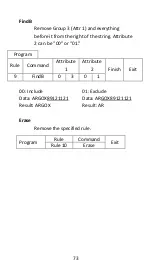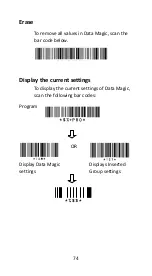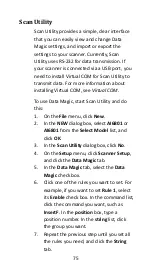79
Virtual COM
You can configure Virtual COM to transmit
data to a computer via a virtual COM port.
After installing Virtual COM, your scanner will
be assigned a virtual COM port, which you
can use to receive or send data.
To configure Virtual COM on Windows XP and
set up a virtual COM port in Scan Utility:
1.
Connect your scanner to your computer.
2.
Use the bar code in Interface Selection to
switch the interface to Virtual COM. If
the interface is set successful, you’ll hear
a long beep, and Found New Hardware
Wizard will appear on screen.
3.
In the Found New Hardware Wizard
dialog box, click Install from a list or
specific location (Advanced), and click
Next.
4.
Click Search for the best driver in these
locations, and select the Include this
location in the search check box. Next,
click Browse, and find the driver at your
installation path of Scan Utility (default is
C:\Program Files\Argox\Scan
Utility\driver\virtual com), and then click
Next.
5.
After the driver installed, click Finish.
6.
Right-click My Computer and click
Properties.
7.
Click the Hardware tab, and click Device
Manager.
Summary of Contents for AI-68 Series
Page 1: ...AI 6801 CCD Scanner User Guide ...
Page 12: ...4 1 2 Understand your scanner 1 2 1 Scanner Perspective Bottom ...
Page 13: ...5 1 2 2 Cradle Perspective Bottom ...
Page 64: ...56 9 After the update is completed click OK ...
Page 123: ...115 Setting Option Value Insert group number selection 00 44 00 44 00 Exit ...
Page 152: ...144 contaminants IP65 Light level 0 80 000 lux REGULATORY EMI RFI CE FCC BSMI NCC ...
Page 155: ...147 MATRIX 25 PARA MSI PLESSEY PARA UPCA PARA UK PLESSEY PARA GS1 ...
Page 159: ...151 Appendix D Data entry bar codes 0 A 1 B 2 C 3 D 4 E 5 F 6 7 9 8 Finish ...