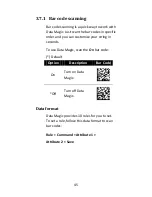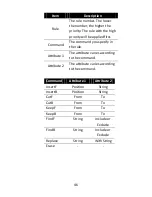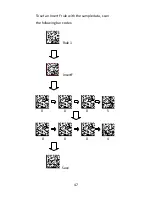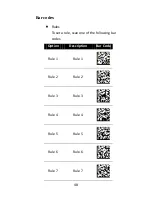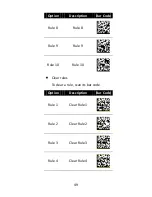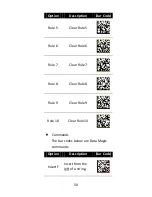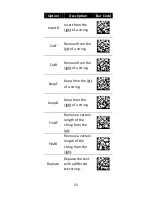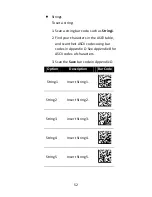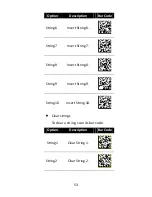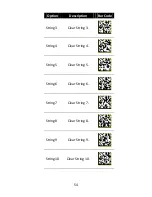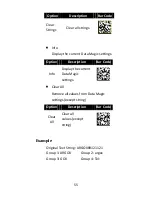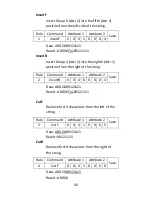59
3.7.2
Scan Utility
Scan Utility provides a simple, clear interface
that you can easily view and change Data
Magic settings, and import or export the
settings to your scanner. Currently, Scan
Utility uses RS-232 for data transmission. If
your scanner is connected using the USB
cable, you need to install Virtual COM for
Scan Utility for data transmission. For more
information about installing Virtual COM, see
Virtual COM
.
To use Data Magic, start Scan Utility and do
this:
1.
On the
File
menu, click
New
.
2.
In the
NEW
dialog box, select
AI-6820/AI-6820HD
from the
Select
Model
list, and click
OK
.
3.
In the
Scan Utility
dialog box, click
No
.
4.
On the
Setup
menu, Click
Linear Barcode
setup
. Select which code you want to use
then enable
Data matrix
function, click
OK
.
5.
On the
Setup
menu, click
Scanner Setup
,
and click the
Data Magic
tab.
6.
In the
Data Magic
tab, select the
Data
Magic
check box.
7.
Click one of the rules you want to set. For
example, if you want to set
Rule 1
, select
its
Enable
check box. In the command list,
click the command you want, such as
Summary of Contents for AI-6820
Page 11: ...1 1 2 Understand your scanner 1 2 1 Scanner Perspective Bottom ...
Page 45: ...35 3 The system starts to install the driver After it is completed click Finish ...
Page 139: ...129 PDF417 EAN 8 PARA UPC E PARA INTERLEAVED 2 of 5 PARA MSI PLESSEY PARA UPC A PARA ...
Page 140: ...130 GS1 Micro PDF GS1 128 ...
Page 144: ...134 Appendix D Data entry bar codes 1 2 3 4 5 6 7 8 9 0 A B C D E F Save Cancel ...