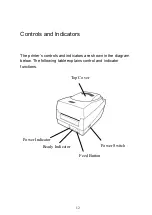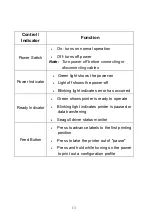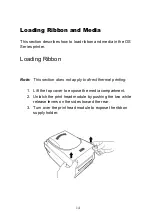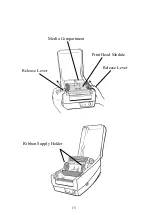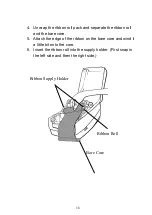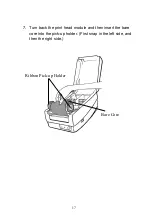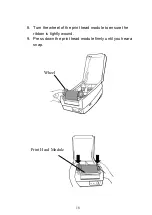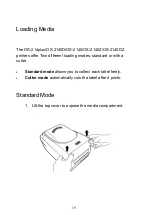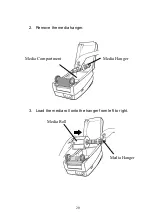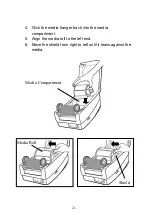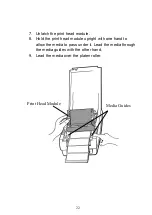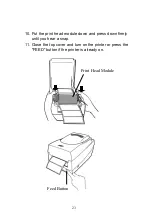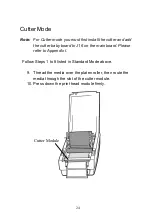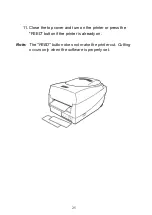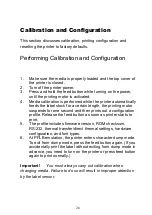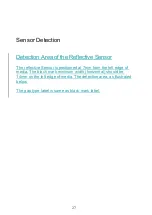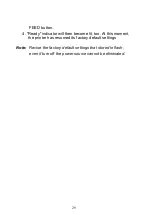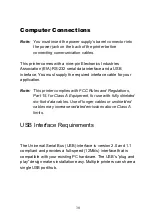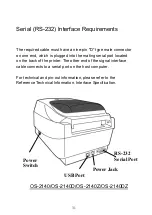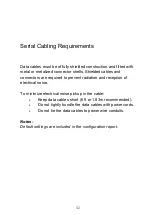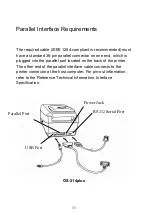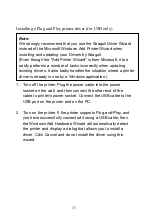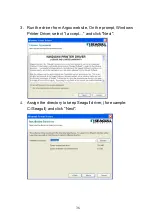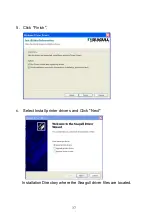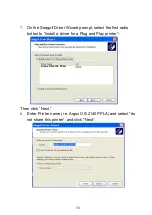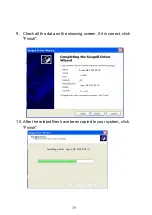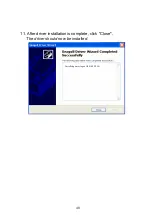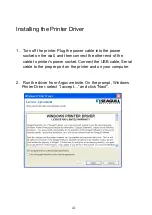26
Calibration and Configuration
This section discusses calibration, printing configuration and
resetting the printer to factory defaults.
Performing Calibration and Configuration
1. Make sure the media is properly loaded and the top cover of
the printer is closed.
2. Turn off the printer power.
3. Press and hold the feed button while turning on the power,
until the printing motor is activated.
4. Media calibration is performed while the printer automatically
feeds the label stock for a certain length, the printing motor
suspends for one second and then prints out a configuration
profile. Release the feed button as soon as printer starts to
print.
5. The profile includes firmware version, ROM checksum,
RS-232, thermal transfer/direct thermal settings, hardware
configuration, and font types.
6. At PPLB emulation, the printer enters character dump mode.
To exit from dump mode, press the feed button again. (If you
accidentally print the label without exiting from dump mode in
advance, you need to turn on the printer or press feed button
again to print normally.)
Important!
You must always carry out calibration when
changing media. Failure to do so will result in improper detection
by the label sensor.
Summary of Contents for OS-214 plus
Page 9: ...8 OS 214plus ...
Page 11: ...10 Media Hanger Ribbon Pick up Holder Release Levers Ribbon module not included with OS 2140D ...
Page 12: ...11 Power Switch Ribbon Supply Holder Thermal Print head Platen Roller ...
Page 16: ...15 Media Compartment Release Lever Print Head Module Release Lever Ribbon Supply Holder ...
Page 76: ...75 4 Remove the middle cover Slot for Extension card ...