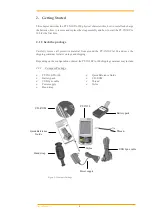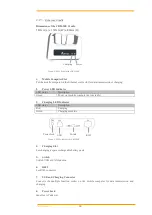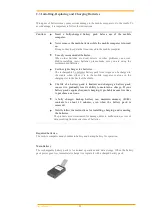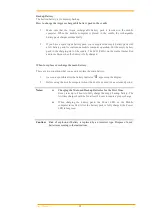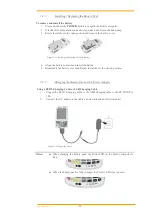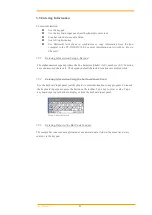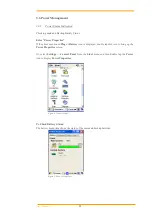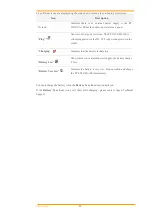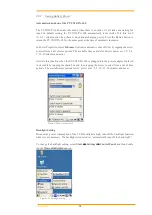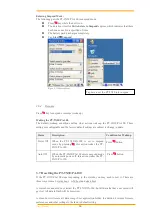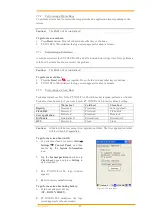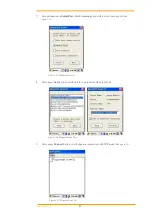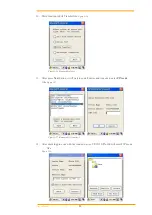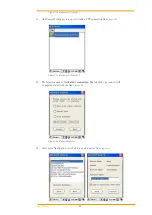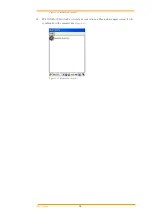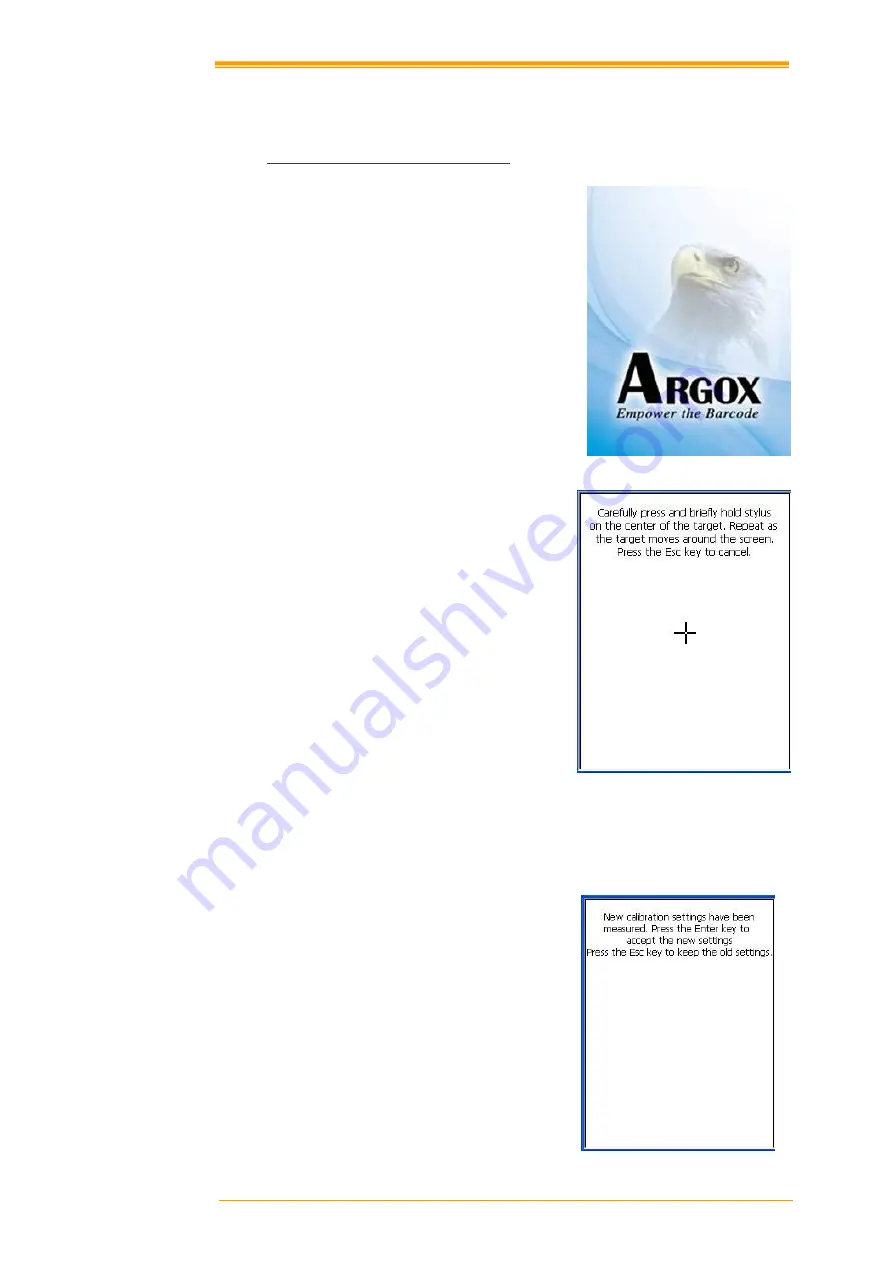
User’s Manual
19
3.4
Configuring PT-9X30/PA-100 Settings
3.4.1
Calibrating Touch Screen Alignment
Pressing the Power key
The PT-9X30/PA-100 welcome screen
appears. The Windows CE® screen appears
shortly after.
Figure 3-3 Logo
Calibrating the PT-9X30/PA-100
This screen can be accessed at any time by
pressing the hot key
FN
and
ESC
key. Or by
accessing the menus and tab in order of
Start
→
Settings
→
Control Panel
→
Stylus
→
Calibration.
Figure 3-4 Calibration-1
Whenever the response of the touch screen is poor, or the operations executed do not match
your tapping on the touch screen, please recalibrate the alignment of the touch screen using the
following method.
1.
Press the stylus against the center of the
target mark “
+
“ as indicated on the
screen. The screen shown to the right
appears after you press the stylus against
the target at five different locations.
2.
Press the Execute key or tap anywhere on
the touch screen
Figure 3-5 Calibration-2