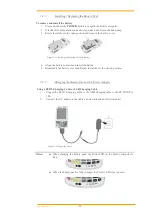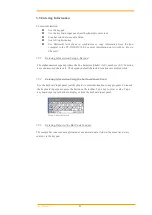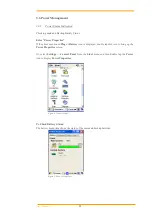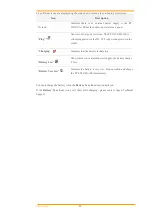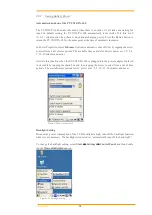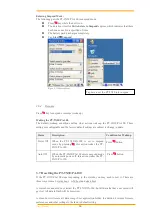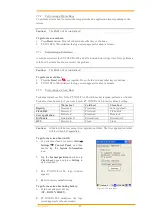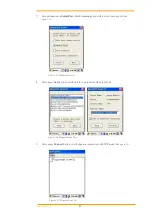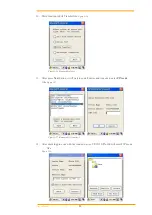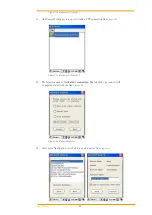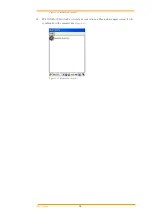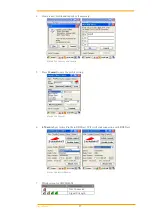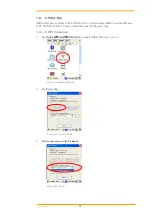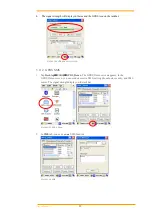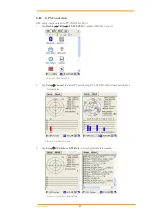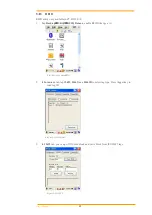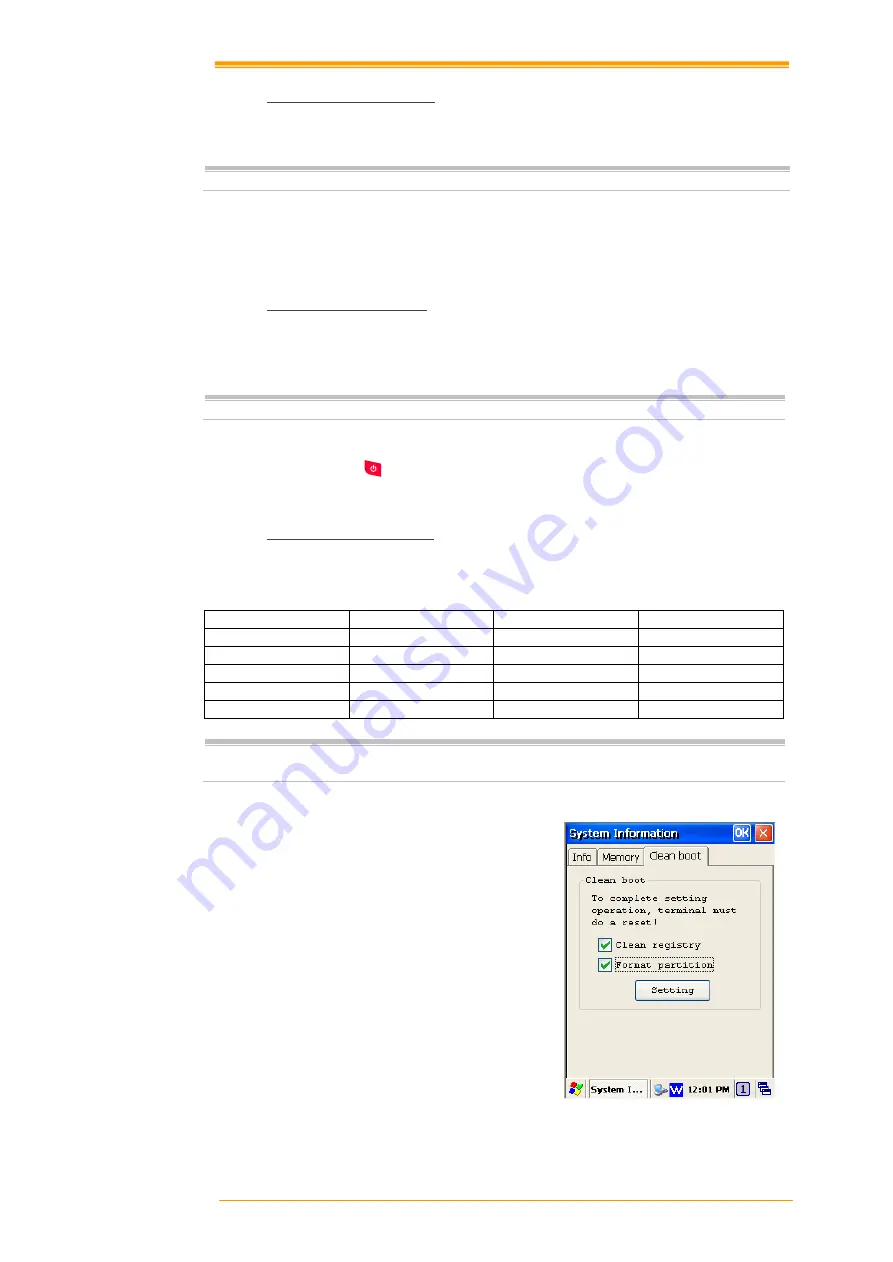
User’s Manual
27
3.7.1
Performing a Warm Boot
To perform a warm boot to correct the computer when an application stop responding to the
system.
Caution:
The RAM will be reinitialized.
To perform a warm boot:
1.
Press
Reset
button. Do not hold down any other keys or buttons.
2.
PT-9X30/PA-100 initializes the logo screen appears for about a minute.
3.7.2
Performing a Cold Boot
A cold boot restarts the PT-9X30/PA-100 and all un-saved data will get lost. Only perform a
cold boot if a warm boot does not solve the problem.
Caution:
The RAM will be reinitialized.
To perform a cold boot:
1.
Press the
Reset
and
keys together. Do not hold down any other keys or buttons.
2.
PT-9X30/PA-100 initializes the logo screen appears for about a minute
3.7.3
Performing a Clean Boot
Perform a warm boot first. If the PT-9X30/PA-100 still does not respond, perform a cold boot.
Perform a clean boot only if you want to reset PT-9X30/PA-100 to factory default setting.
Caution:
All data will be lost except User application folder. The User application folder
will lost when FW upgrading.
To perform a clean boot in OS:
1.
To perform a clean boot, select
Start
→
Settings
→
Control Panel
, and then
double tap the
System Information
icon.
2.
Tap the
Format partition
check box in
Clean boot
page and press
Setting
to
start clean boot.
3.
The PT-9X30/PA-100 logo window
appears.
4.
Reset to factory default setting.
To perform a clean boot using hotkey:
1.
Cold boot and press hot key
(
UP
+
DOWN
+
SHIFT
).
2.
PT-9X30/PA-100 initializes the logo
screen appears for about a minute
.
Figure 3-14 Clean Boot
Warm boot
Cold boot
Clean boot
Registry
Preserved
Preserved
Factory default
Flash Disk
Preserved
Preserved
Clean disk
User application
Preserved
Preserved
Preserved
RAM data
Reinitialized
Reinitialized
Reinitialized
RTC
Preserved
Clean
Clean