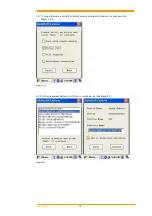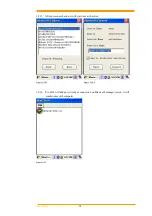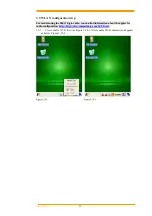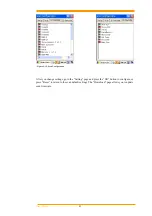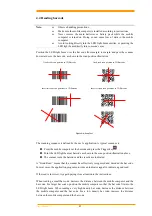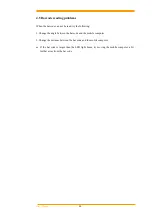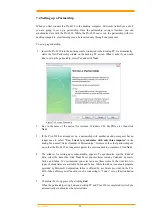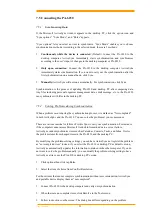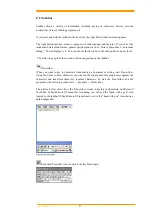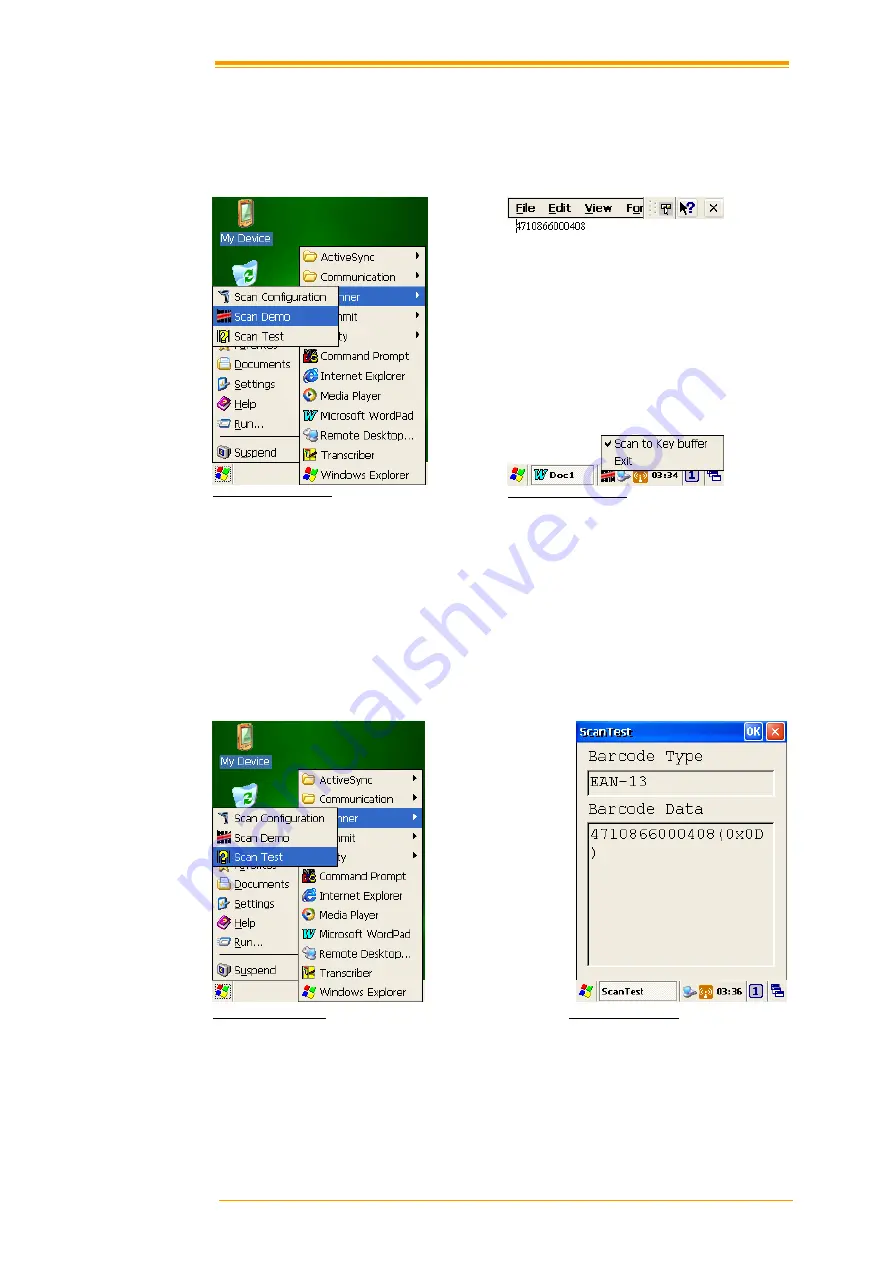
User’s Manual
42
4.2 Scan driver
Scan driver lets you put data into Microsoft WordPad. Open scan driver and the scan module
powers on the scanner. You can scan barcode. To turn off the power, press “
Exit
” on the
task bar.
4.3 Scan test
The PA-6230 has a built-in Scan Test.exe program that allows you to test the barcode scan
function. Scan Test.exe is located in directory
\Programs\Scanner\Scan Test.exe.
This program shows barcode type and barcode data when pressing the “
Scan
” key.
Figure 4-3-1 Scan Test Figure 4-3-2 Scan Test
Figure 4-2-1 Scan Demo
Figure 4-2-2 Scan Demo