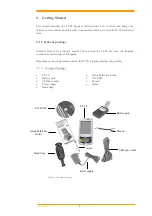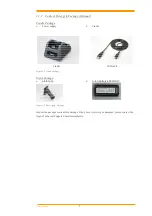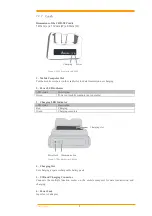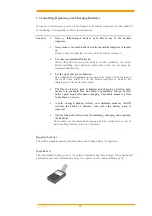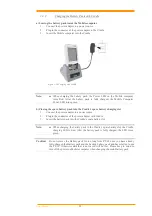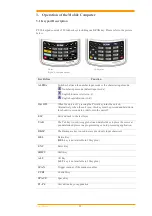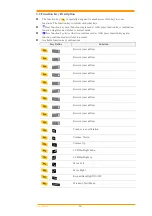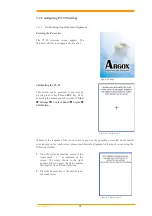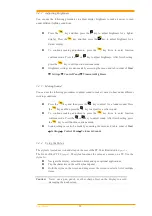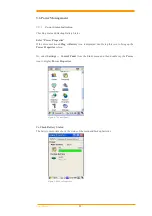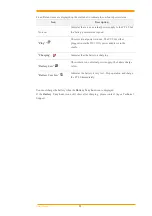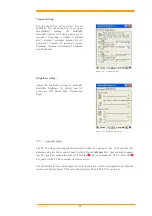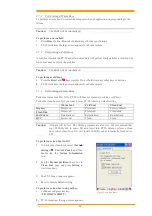User’s Manual
11
Backup Battery
The built-in battery is for memory backup.
How to charge the Argox rechargeable battery pack in the cradle
1.
Make sure that the Argox rechargeable battery pack is inserted in the mobile
computer. When the mobile computer is placed in the cradle, the rechargeable
battery pack charges automatically.
2.
If you have a spare Argox battery pack, you can replace the empty battery pack with
a full battery pack for continuous mobile computer operation. Put the empty battery
pack in the charging slot of the cradle. The LED (CHG) on the cradle flashes Red
and turns Green when the battery is fully charged.
When to replace or recharge the main battery
There are two conditions that you need to replace the main battery.
1.
As soon as possible after the battery indicator
appears on the display.
2.
Before using the mobile computer when it has not been used for an extended period.
Notes:
Charging the Main and Backup Batteries for the First Time
It may take up to 8 hours to fully charge the empty backup battery. The
first time charge should be for at least 8 hours to insure a proper charge.
When charging the battery pack, the Power LED on the Mobile
computer turns Red. After the battery pack is fully charged, the Power
LED turns green.