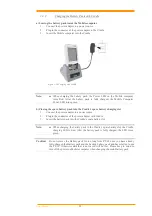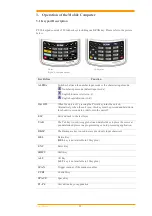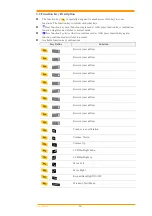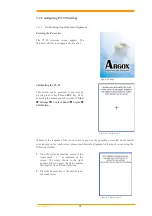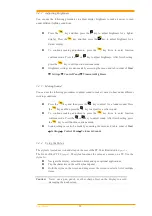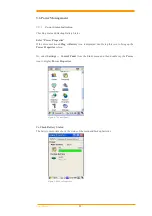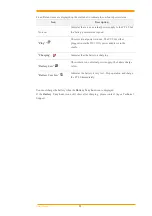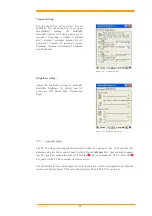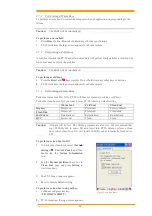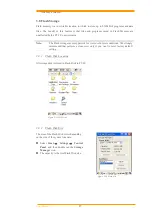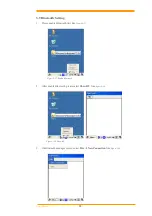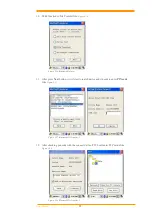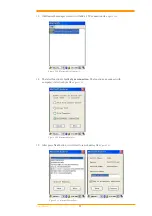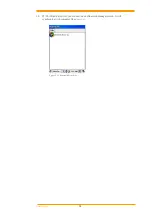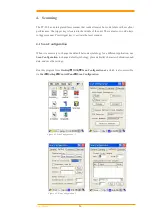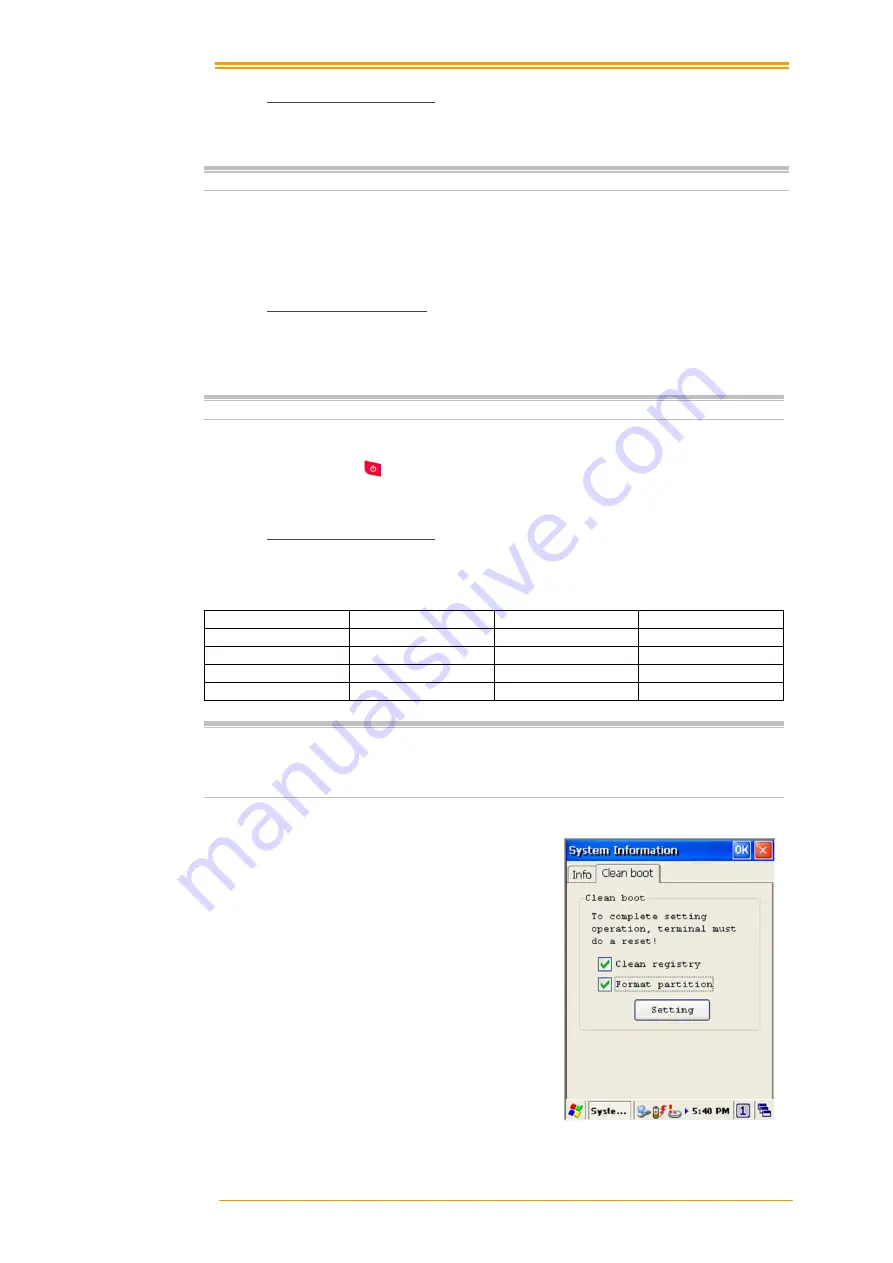
User’s Manual
26
3.7.1
Performing a Warm Boot
To perform a warm boot to correct the computer when an application stop responding to the
system.
Caution:
The RAM will be reinitialized.
To perform a warm boot:
1.
Press
Reset
button. Do not hold down any other keys or buttons.
2.
PT-90 initializes the logo screen appears for about a minute.
3.7.2
Performing a Cold Boot
A cold boot restarts the PT-90 and all un-saved data will get lost. Only perform a cold boot if a
warm boot does not solve the problem.
Caution:
The RAM will be reinitialized.
To perform a cold boot:
1.
Press the
Reset
and
keys together. Do not hold down any other keys or buttons.
2.
PT-90 initializes the logo screen appears for about a minute
3.7.3
Performing a Clean Boot
Perform a warm boot first. If the PT-90 still does not respond, perform a cold boot.
Perform a clean boot only if you want to reset PT-90 to factory default setting.
Caution:
All data will be lost. The Utility programs are also lost. We recommend that
copy 90Utility.cab to micro SD and insert into PT90, before perform a clean
boot. After clean boot, OS will install 90Utility.cab automatically from micro
SD.
To perform a clean boot in OS:
1. To perform a clean boot, select
Start
→
Settings
→
Control Panel
, and then
double tap the
System Information
icon.
2. Tap the
Format partition
check box in
Clean boot
page and press
Setting
to
start clean boot.
3. The PT-90 logo window appears.
4. Reset to factory default setting.
To perform a clean boot using hotkey:
1. Cold boot and press hot key
(
UP
+
DOWN
+
SHIFT
).
2.
PT-90 initializes the logo screen appears
for about a minute
.
Figure 3-14 Clean Boot
Warm boot
Cold boot
Clean boot
Registry
Preserved
Preserved
Factory default
Flash Disk
Preserved
Preserved
Clean disk
RAM data
Reinitialized
Reinitialized
Reinitialized
RTC
Preserved
Clean
Clean