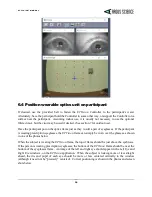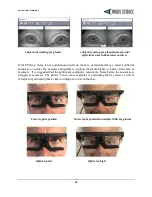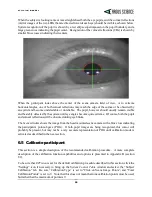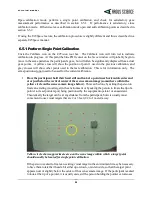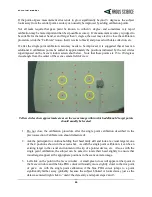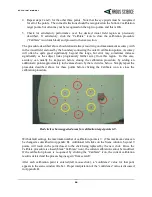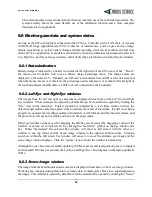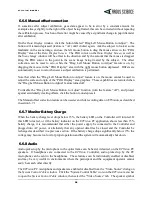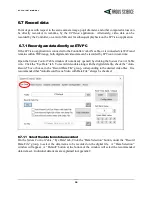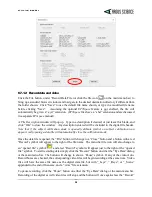E T V I S I O N M A N U A L
16
6
Basic System Operation
6.1
Charge Controller battery
To be sure that the Controller battery will have maximum use time fully charge the battery as follows.
•
Connect the Controller power supply to the Controller and to the AC power source.
•
If the power LED is off the battery is already charged. Disconnect the power supply, and
proceed to the next section.
•
If the power LED is white, the battery is charging. When fully charged the LED will turn off.
(This may take up to 4.5 hours if the battery was fully discharged). Disconnect the power
supply, and proceed to the next section.
•
If the power LED is green or yellow when the power supply is connected this means that the
system has been booted up (it is not in its idle state) and will not charge at the fastest rate.
Press and hold the power button for 5 seconds and then release it to put the system in the
“idle” state. The LED should turn off if the battery is already fully charged or white if the
battery is charging. When fully charged the LED will turn off. (This may take up to 4.5 hours
if the battery was fully discharged). Disconnect the power supply, and proceed to the next
section.
When the Controller is communicating with the
ETVision
laptop application (see section 6.3) the
battery charge percentage is displayed. Note that even if the battery is fully discharged, the system
can be operated, and including all system functions, with the power supply connected to the Controller
and plugged into AC power. The battery will charge in this case, but charging may take substantially
longer than when the Controller is in the idle state.
6.2
Connect Controller to Wearable Optics Unit
Connect the cable extending from the optics unit temple clamp (ear piece) to the Controller HDMI
port. After inserting the HDMI connector, use the setscrew on the Controller bottom panel, just below
the HDMI connector, to secure the connector. Note that it is not necessary to “tighten” this set screw.
Turn the setscrew just far enough for it to make contact with the connector and create enough friction
to keep the connector in place.
Remember to loosen the setscrew before trying to disconnect the
HDMI cable from the Controller.