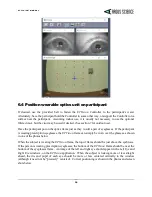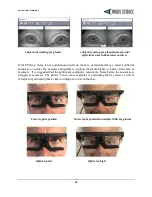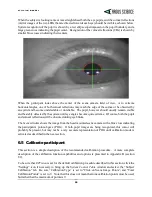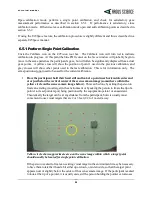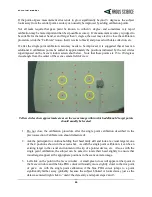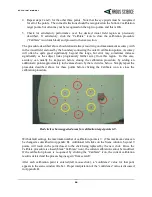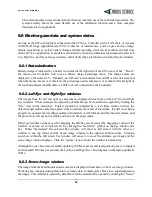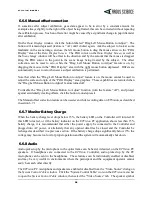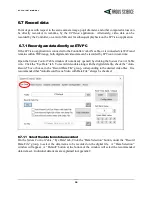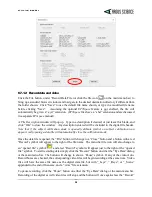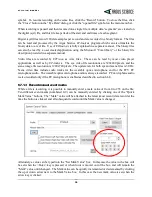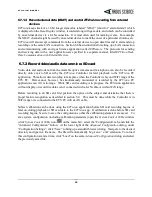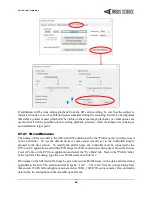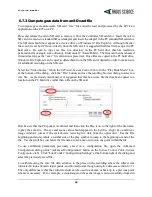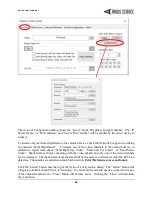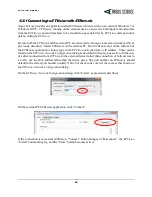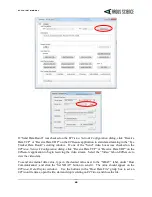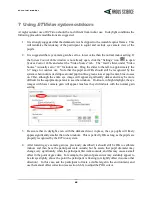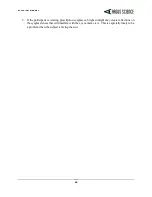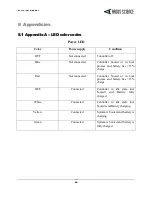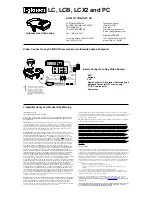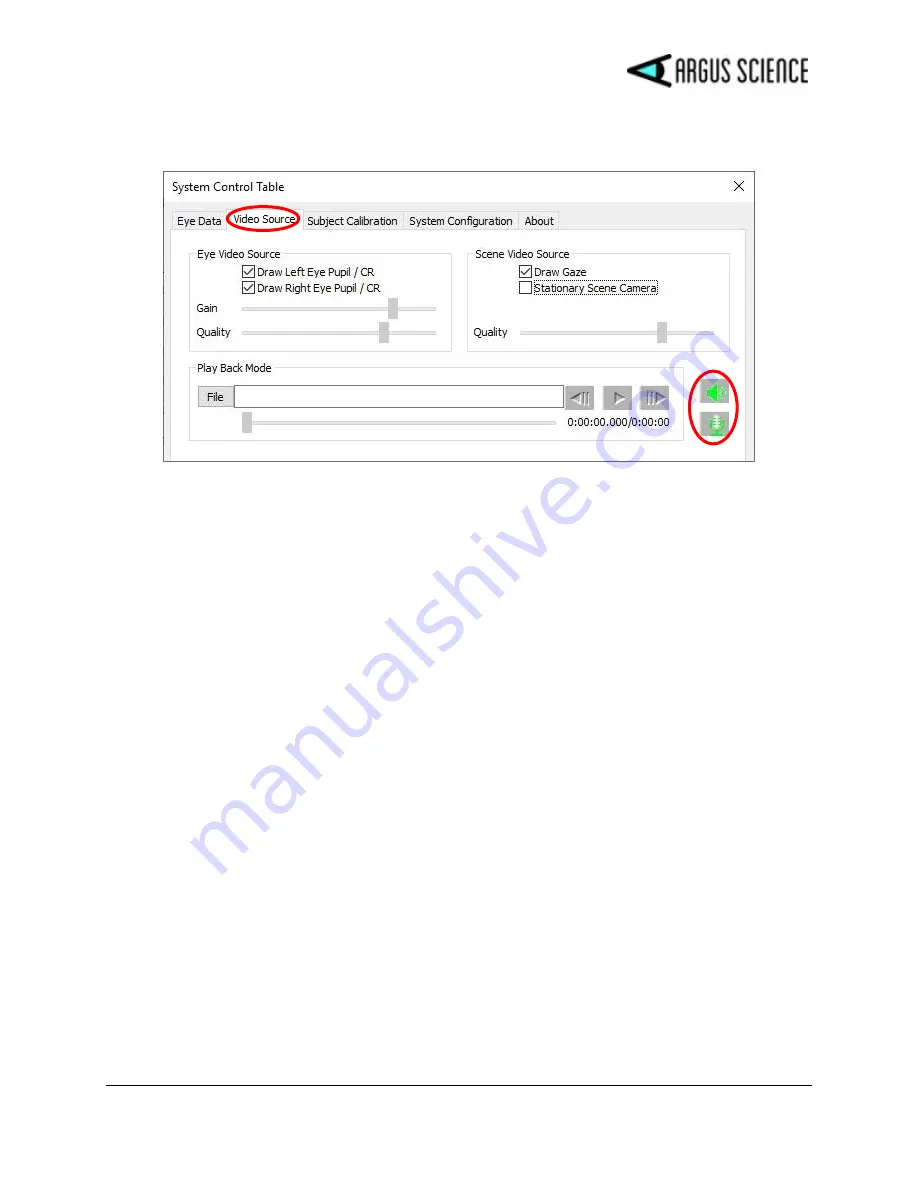
E T V I S I O N M A N U A L
29
and microphone symbol at the lower right of the dialog are enabled when green and disabled when
red. Click the each symbol to toggle between states.
If the PC speaker is enabled, sounds detected by the wearable optics unit microphone will be heard on
the PC speaker. The microphone gain can be adjusted with a slider control at the bottom left of the
Advanced Configuration
dialog (click the Advanced Configuration button on the
System Control
Table
window “System Configuration” tab to open the
Advanced Configuration
dialog). Note that
audio detected by the wearable optics microphone is always recorded on the scene video file whether
or not the PC speaker is enabled.
If the PC microphone is enabled, audio detected by the microphone will be recorded on scene video
files (data and video recording is described in the next section).
In order for audio from the PC microphone to be heard on headphones connected to the Controller, it
is also necessary to enable audio “broadcasting”. To enable audio broadcasting first select the “Eye
Data” tab on the
System Control Table
window. In the “Real-Time Input/Output” box, at the top right
of the dialog, click the “Configuration” button. This will bring up a
Network Configuration
dialog.
Check the “Broadcast Audio” box, near the center of this dialog, to enable audio “broadcasting”.
Note that two conditions are required for audio to be heard on Controller headphones: PC microphone
enabled, and audio broad casting enabled. If the equipment operator wants to make comments that are
recorded on the scene video file but are not heard by a participant wearing headphones, enable the PC
microphone, but do not enable audio broadcasting.