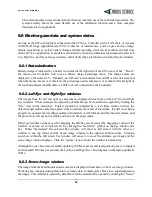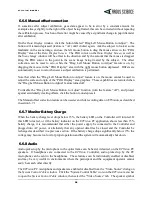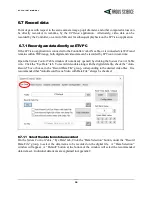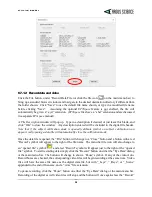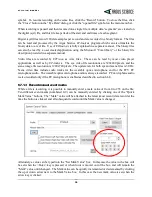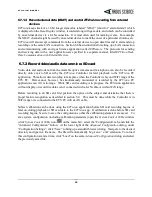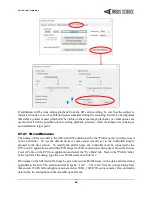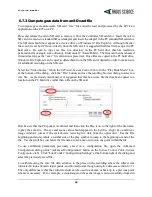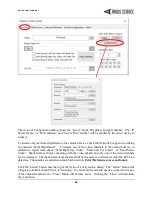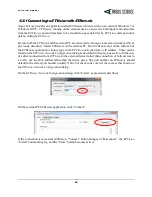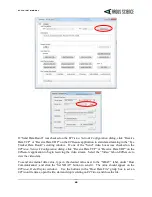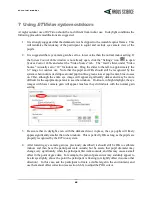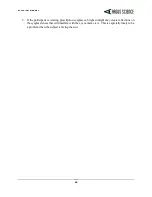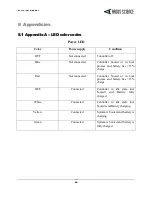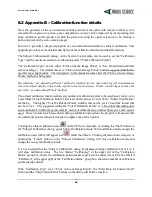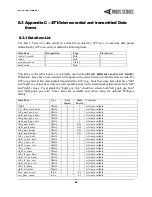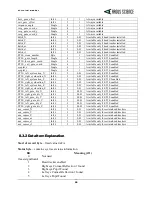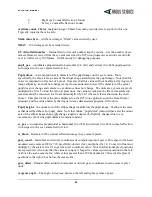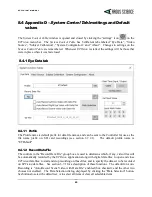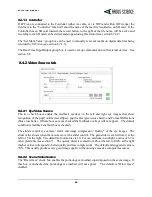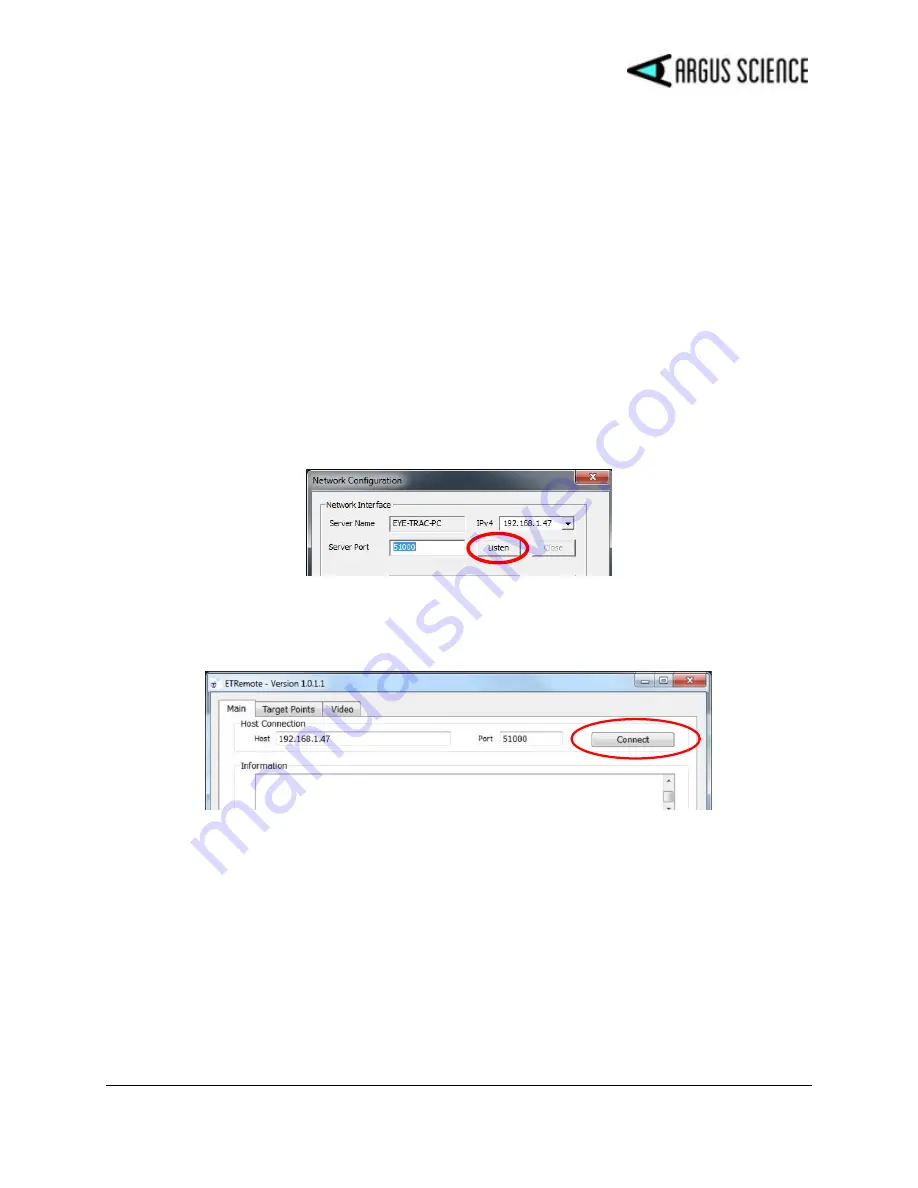
E T V I S I O N M A N U A L
39
6.8.1
Connecting to
ETVision
with
ETRemote
Argus Science provides an application called
ETRemote
which can run on an external Windows 7 or
Windows 10 PC.
ETRemote
, running on the external device, can receive both digital and video data
from the
ETVision
, can send data bytes to be recorded on gaze data files by
ETVision
, and can control
data recording by
ETVision
.
Be sure both the
ETVision
and the external PC are connected to the same local area network (LAN) as
previously described. Install
ETRemote
on the external PC. Run
ETRemote
and, on the
Main
tab of
the
ETRemote
application window, type in the
ETVision
network name or IP address. These can be
found on the
ETVision
,
Network Configuration
dialog as described in the previous section. In the case
of a direct connection from
ETVision
to the external device (rather than connection of both devices to
a LAN), use the IPv4 address rather than the device name. The port number on
ETRemote
should
default to the correct port number (usually 5100), but check to be sure it is the same as that shown on
the
ETVision
,
Network Configuration
dialog.
On the
ETVision,
Network Configuration
dialog, click “Listen”, as previously described.
On the external PC
ETRemote
application, click “Connect”.
If the connection is successful (
ETRemote
“Connect” button changes to “Disconnect”, the
ETVision
“Listen” button turns gray, and the “Close” button becomes active).