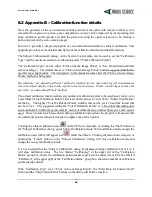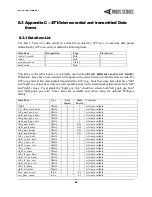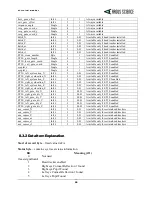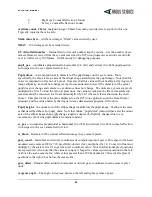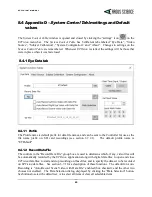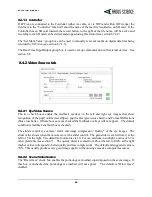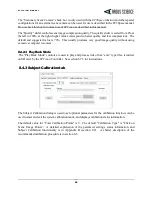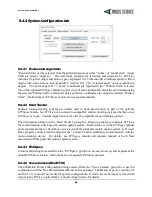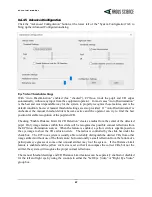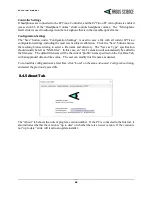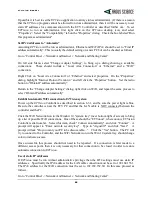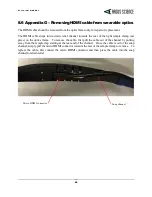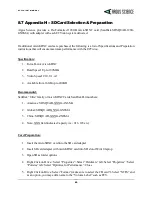E T V I S I O N M A N U A L
60
If possible it is best to set the
ETVision
application to always run as administrator. (If there is a reason
that the
ETVision
program cannot be allowed to run as administrator, then it will be necessary to set
static IP addresses for communication with the ETV Controller as described further on). To set
ETVision
to run as administrator, first right click on the
ETVision
desktop icon, and select
“Properties”. Select the “Compatability” tab on the "Properties” dialog. Check the box labeled “Run
this program as administrator".
Set IPv4 addresses to “Automatic”
Assuming
ETVision
will be run as administrator, Ethernet and WiFi IPv4 should be set to “Find IP
address automatically”. This is usually the default setting on a new PC but can be checked as follows.
Go to “Control Panel -> Network And Internet -> Network and Sharing Center”.
On left side Menu, select “Change Adapter Settings”, to bring up a dialog showing a available
connections. These should include a “Local Area Connection” or “Ethernet” and a “WiFi”
connection.
Right Click on “Local Area Connection” or “Ethernet” and select properties. On the “Properties”
dialog, highlight “Internet Protocol Version 4” and left click the “Properties” button. Set the radio
button to “Obtain IP address automatically”.
Return to the “Change Adapter Settings” dialog, right click on WiFi, and repeat the same process to
select “Obtain IP address automatically”.
Establish automatic WiFi connection to ETVision system
Power up the
ETVision
Controller as described in section 6.3.1, and be sure the power light is blue.
Be sure the controller is near the ETV PC and that the LAN cable is NOT connected between the
controller and the PC.
Click the WiFi Network Icon in the Window 10 “system tray” (near bottom right of screen) to bring
up a list of possible WiFi connections. One of these should be “ETV
nnnn
”, where
nnnn
is ETVision
Controller serial number. Select this item, check "Connect automatically", and click “Connect”. A
prompt will appear to "Enter network security key". Type in "Argus012" and click "Next". A
prompt will ask "Do you want your PC to be discoverable…”. Click the “Yes" button. The PC will
try to connect to the Controller, and the WiFi Network icon in the Win 10 system tray should change
color to indicate success.
Once successful, this process should not need to be repeated. If a connection is later made to a
different access point, then it is only necessary for that connection to be closed in order to restore
automatic connection to
ETVision
.
Use of static IP addresses
If
ETVision
must be run without administrative privilege then the IPv4 settings must use static IP
addresses. Specifically the IPv4 address for the LAN cable connection must be set to 192.168.153.1.
The IPv4 address for the WiFi connection must be set to 192.168.152.30. In this case proceed as
follows.
Go to “Control Panel -> Network And Internet -> Network and Sharing Center”.