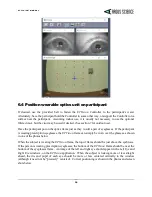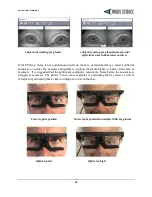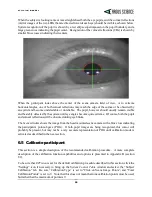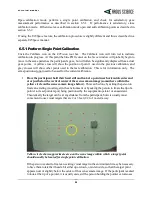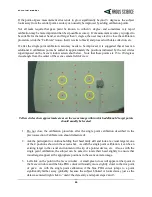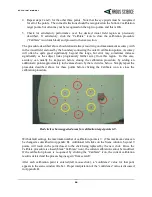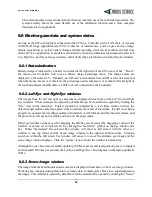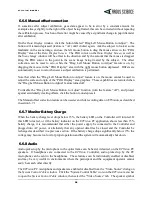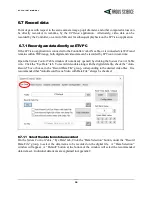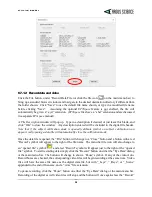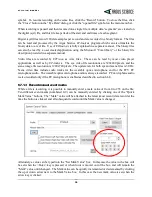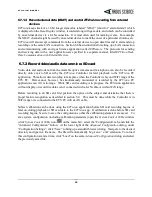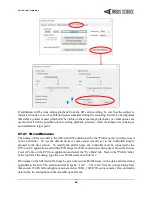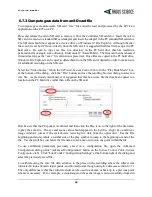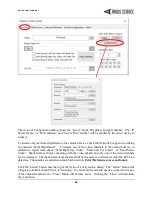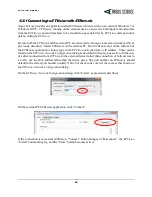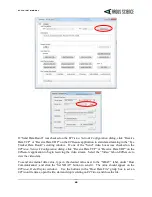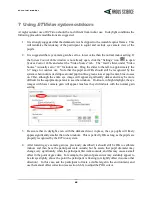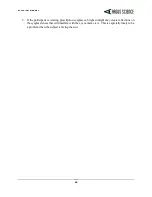E T V I S I O N M A N U A L
28
6.6.6
Manual offset correction
If, sometime after subject calibration, gaze data appear to be in error by a constant amount, for
example always slightly to the right of the object being fixated, this can be corrected without repeating
the calibration process. Such an offset error might be caused by a significant change in pupil diameter
after calibration.
On the
Data Display
window, click the button labeled “Drag Left Mouse Button to Adjust”. The
button will remain depressed (feature is “on”) until clicked again. Ask the subject to look at some
landmark on the scene image, and use the left mouse button to drag the mouse arrow in the “POG
Display” area of the
Data Display Screen
. The POG cursor on the
Data Display Screen
, as well as
the
Scene Image
window will be offset in the direction and by the amount that the mouse is dragged.
Drag the POG cursor to the point in the scene image being fixated by the subject. The offset
correction can be reset to zero, while the “Drag Left Mouse Button to Adjust” feature is on, by
dragging the mouse in the “POG Display” area with the right mouse button depressed. Offsets are
automatically re-set to zero whenever a subject calibration is performed.
Note that when the “Drag Left Mouse Button to Adjust” feature is on, the mouse cannot be used to
adjust the scale and origin of the “POG Display” area graphics. These capabilities are restored when
the “Drag Left Mouse Button to Adjust” feature turned off.
To disable the “Drag Left Mouse Button to Adjust” function (turn the feature “off”), and protect
against accidentally creating offsets, click the button to un-depress it.
The Manual offset correction feature can be used even while recording data on ETVision, as described
in section 6.7.1.
6.6.7
Monitor Battery Charge
When the battery charge level drops below 15%, the battery LED on the Controller will turn red. If
this LED turns red, or if the battery indicator on the
ETVision
PC application shows less than 15%
battery charge, it is recommended that either the power supply be connected to the Controller and
plugged into AC power, or alternately that any opened data files be closed and the Controller be
recharged as described in a previous section. If the battery charge drops significantly below 15% the
voltage may become too low for proper operation and the system will automatically shut down.
6.6.8
Audio
Audio picked up by the microphone in the optics frame can be heard, if desired, on the
ETVision
PC
speakers. If headphones are connected to the
ETVision
Controller, audio picked up by the PC
microphone can be sent to the headphones. These features can be individually enabled or disabled,
and may be very useful in environments where the participant and the equipment operator cannot
easily hear each other directly.
The
ETVision
PC microphone and speaker are enabled or disabled from the “Video Source” dialog on
the
System Control Table
window. Click the “System Control Table” icon, on the
ETVision
menu bar
to open the
System Control Table
window, then select the “Video Source” tab. The speaker symbol