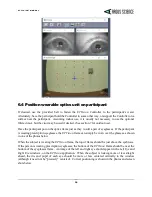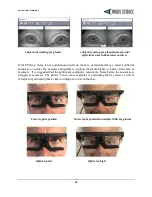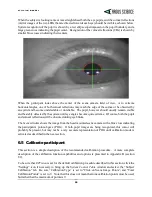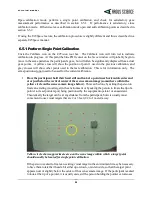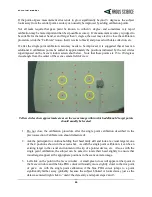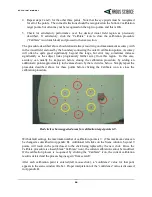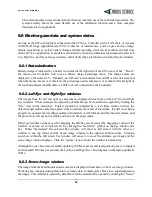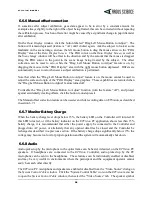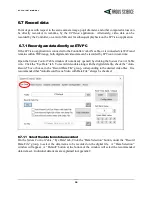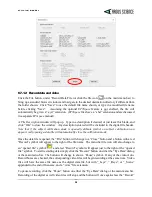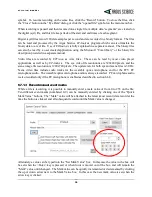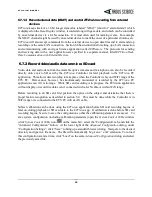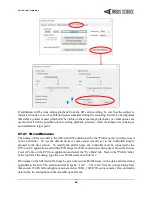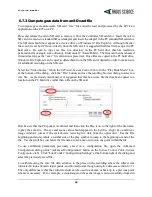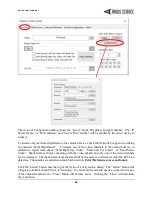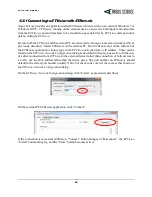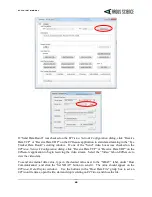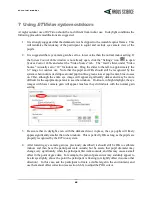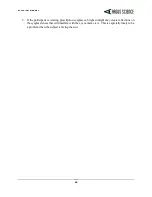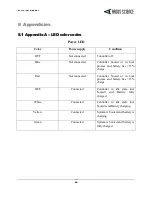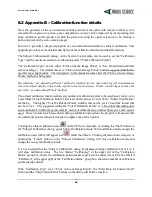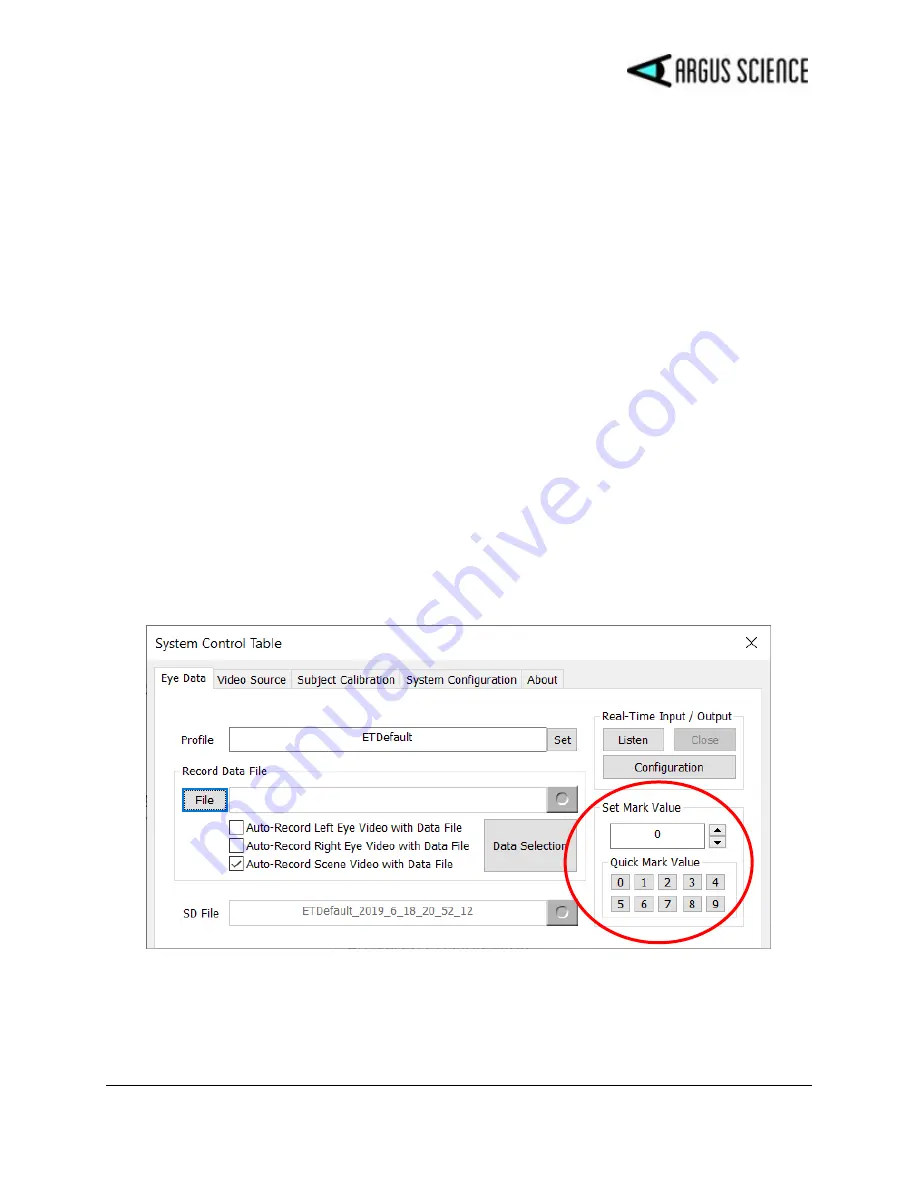
E T V I S I O N M A N U A L
32
symbol. To resume recording on the same files, click the “Record” button. To close the files, click
the “Close” button on the “Eye Data” dialog or click the “opened file” symbol on the main menu bar.
When recording is paused and then resumed on a single file, multiple data “segments” are created on
the digital (eyd) file, and this file keeps track of the start and end times of each segment.
Digital (eyd) files record 180 data samples per second and are recorded in a binary format. The files
can be read and processed by the Argus Science
ETAnalysis
program which can also translate the
binary data to a text file. Use of
ETAnalysis
is fully explained in a separate manual. The binary files
can also be read by a user created application using the Microsoft “Com library” or the binary file
description provided in a separate manual.
Video files are recorded by
ETVision
as wmv files. These can be read by most video player
applications as well as by
ETAnalysis
. The eye video file resolutions are 320x240 pixels, and the
scene image file resolution is 1280x720 pixels. The update rate for both eye and scene files is 30 Hz.
Scene video files include audio tracks for the wearable optics microphone and for the ETV PC
microphone audio. The wearable optics microphone audio is always recorded. PC microphone audio
is also recorded only if the PC microphone is enabled as described in section 6.6.8.
6.7.1.3
Record manual event marks
While a file is recording, it is possible to manually enter a mark value of from 0 to 255 on the file.
Ten different event marks (numbered 0-9) can be manually entered by clicking one of the “Quick
Mark Value” buttons. The “Mark” value will be attached to the latest (most recent) data record at the
time the button is clicked, and all subsequent records until the Mark value is changed.
Alternately a value can be typed into the “Set Mark Value” box. In this case the value in the box will
be set when the <Enter> key is pressed, or when focus is moved out of the box, and will remain the
“Mark” value until changed. The Mark value can be quickly incremented or decremented by clicking
the up or down arrow next to the Mark Value box. In this case the new mark value is set when the
arrow key is clicked.