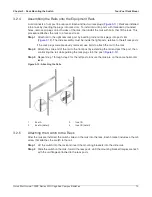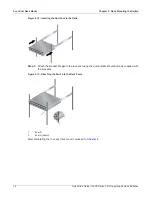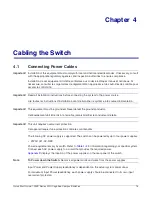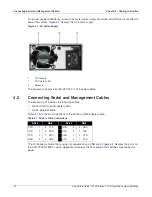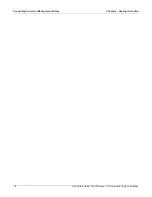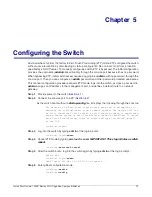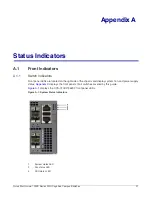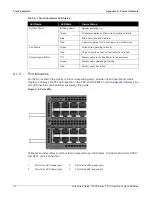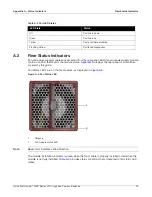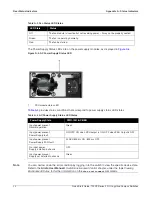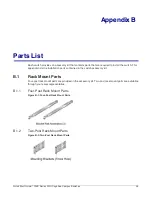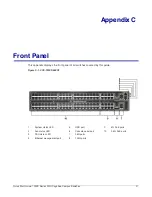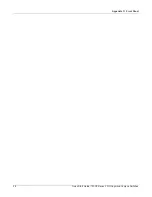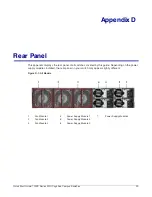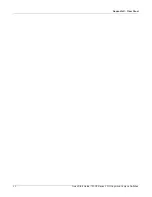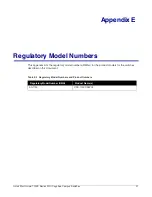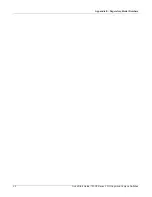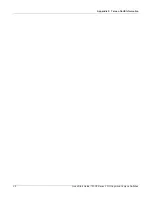Quick Start Guide: 720XP Series 2 RU Cognitive Campus Switches
19
Chapter 5
Configuring the Switch
Arista switches ship from the factory in Zero Touch Provisioning (ZTP) mode. ZTP configures the switch
without user intervention by downloading a startup configuration file or a boot script from a location
specified by a DHCP server. To manually configure a switch, ZTP is bypassed. The initial configuration
provides one username (
admin)
accessible only through the console port because it has no password.
When bypassing ZTP, initial switch access requires logging in as
admin,
with no password, through the
console port. Then you can configure an
admin
password and other password protected usernames.
This manual configuration procedure cancels ZTP mode, logs into the switch, assigns a password to
admin
, assigns an IP address to the management port, and defines a default route to a network
gateway.
Step 1
Provide power to the switch (
).
Step 2
Connect the console port to a PC (
As the switch boots without a
startup-config
file, it displays the following through the console:
The device is in Zero Touch Provisioning mode and is attempting to
download the startup-config from a remote system. The device will not
be fully functional until either a valid startup-config is downloaded
from a remote system or Zero Touch Provisioning is cancelled. To cancel
Zero Touch Provisioning, login as admin and type 'zerotouch cancel'
at the CLI.
localhost login:
Step 3
Log into the switch by typing
admin
at the login prompt.
localhost login:
admin
Step 4
Cancel ZTP mode by typing
zerotouch cancel
.
IMPORTANT: This step initiates a switch
reboot.
localhost>
zerotouch cancel
Step 5
After the switch boots, log into the switch again by typing
admin
at the login prompt.
Arista EOS
localhost login:
admin
Last login: Fri Mar 15 13:17:13 on console
Step 6
Enter global configuration mode.
localhost>
enable
localhost#
config