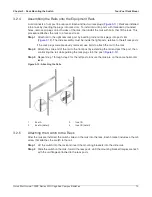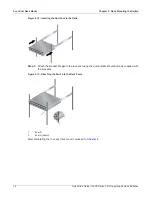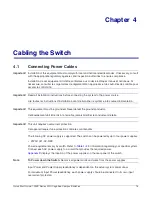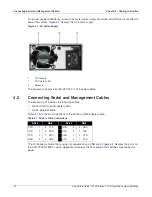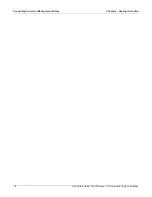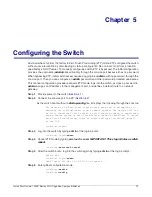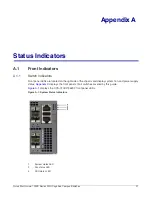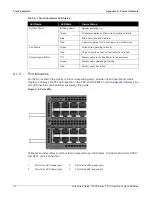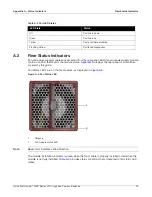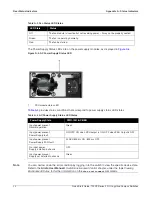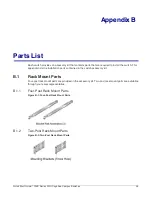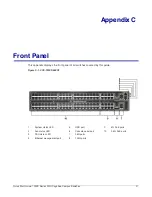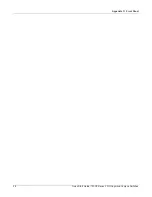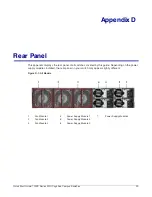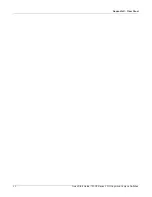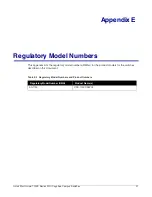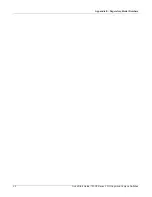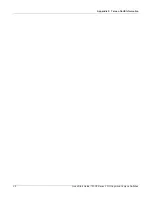Appendix A: Status Indicators
Rear Status Indicators
Quick Start Guide: 720XP Series 2 RU Cognitive Campus Switches
23
A.2
Rear Status Indicators
Fan and power supply modules are accessed from the rear panel. Each fan and power supply module
contains an LED that reports the module status.
displays the rear panel of all switches
covered by this guide.
Fan Status LEDs are on the fan modules, as displayed in
Figure A-3: Fan Status LED
Note
Bezel color indicates airflow direction.
The module installation indicator is green when the fan module is properly installed or red when the
module is not fully installed.
provides status conditions that correspond to fan status LED
states.
Table A-2 Port LED States
LED State
Status
Off
Port link is down.
Green
Port link is up.
Yellow
Port is software disabled.
Flashing Yellow
Port failed diagnostics.
1
Release
2
Fan module status LED