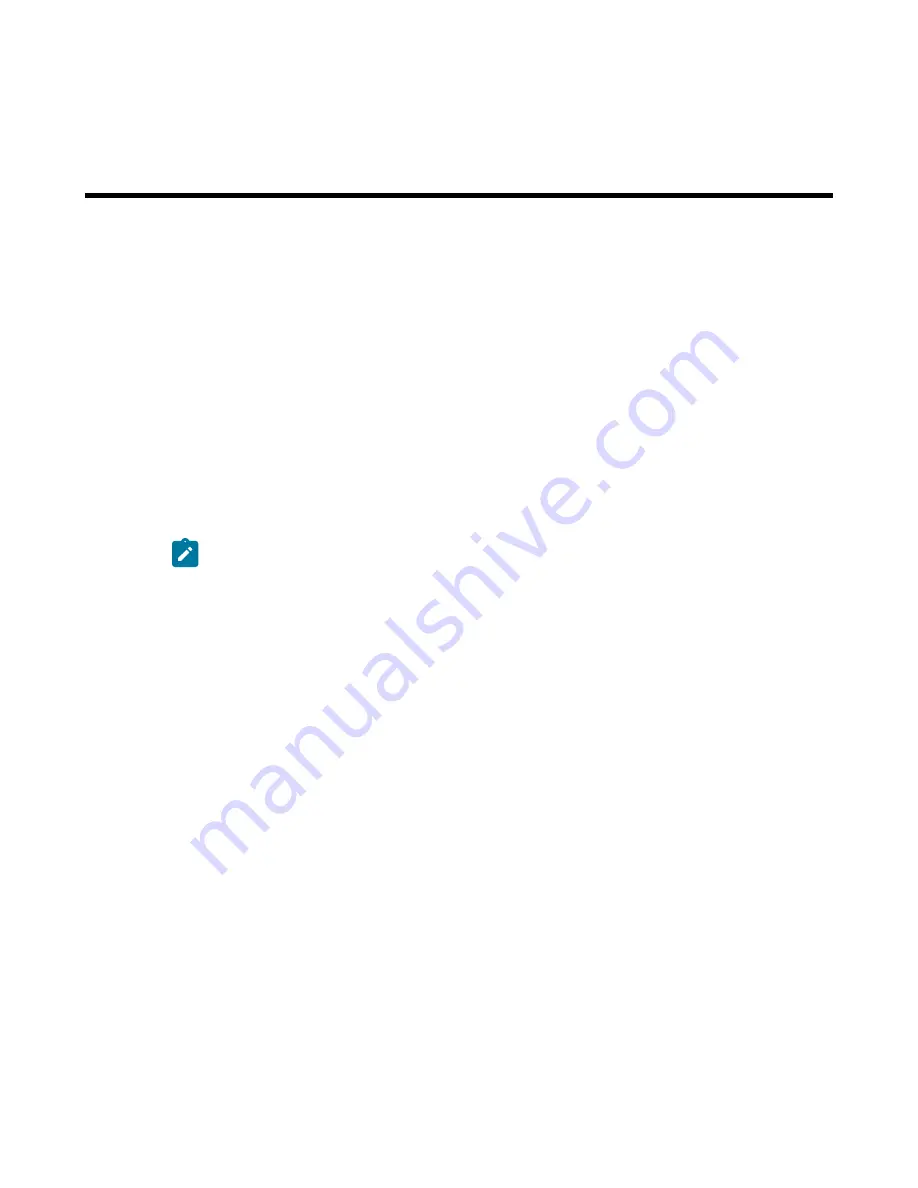
Appendix E
Maintenance and Field Replacement
The following topics are covered in this section:
•
•
•
E.1
Considerations
•
All fans and power supplies are hot swappable.
•
The switch can be running while a power supply is being installed or removed, but the power supply
being replaced must not be connected to a power source.
•
All slots must be filled or covered with a blank for operation (even though power supply or fans may
not be functional).
•
Before you begin, refer to the Arista Networks document Safety Information and Translated Safety
Warnings available at:
https://www.arista.com/en/support/product-documentation
.
Note: Descriptions for the removal and replacement of power supplies and fans are for a
representative power supply or fan. Locations of status indicator LEDs may differ. Refer to
the front and rear panel illustrations of your device to locate the appropriate LED.
E.2
Power Supplies
The following steps are required when removing power supplies from a switch.
E.2.1 Removing a Power Supply
1. Ground yourself with an ESD wrist strap.
2. Power down the power supply to be removed by disconnecting the AC power cable.
39








































