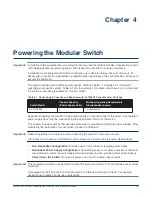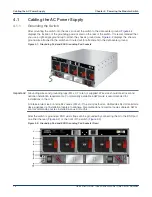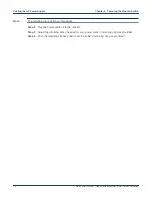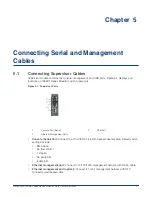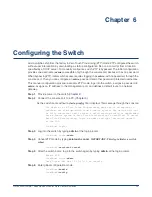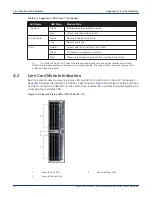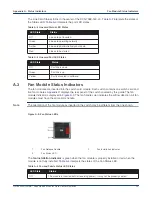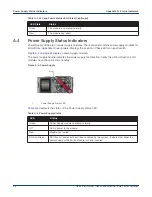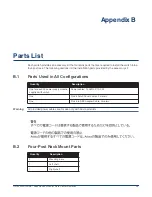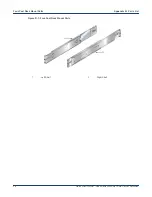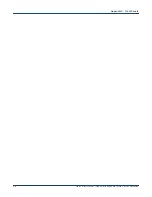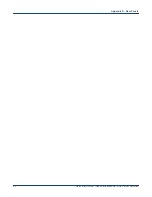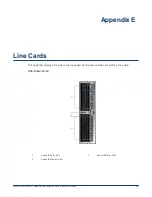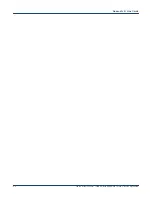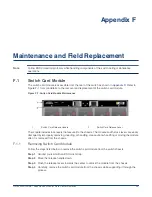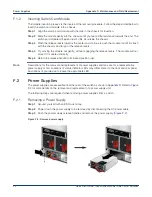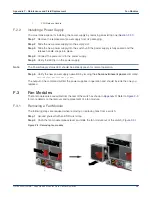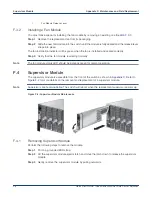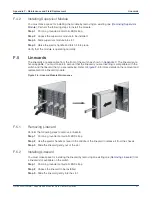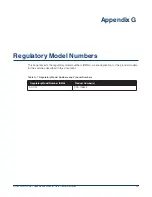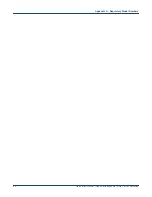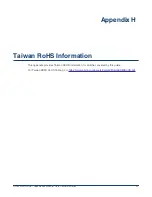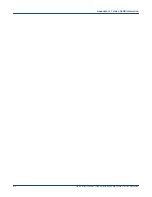Summary of Contents for 7368X Series
Page 32: ...28 Quick Start Guide 7368x Series Modular Data Center Switches Appendix C Front Panels ...
Page 34: ...30 Quick Start Guide 7368x Series Modular Data Center Switches Appendix D Rear Panels ...
Page 36: ...32 Quick Start Guide 7368x Series Modular Data Center Switches Appendix E Line Cards ...