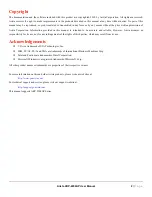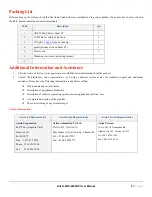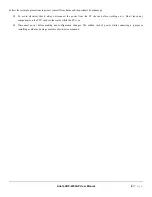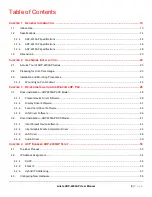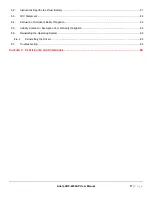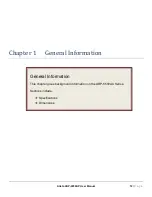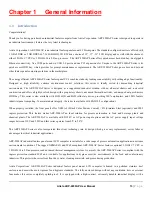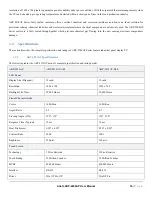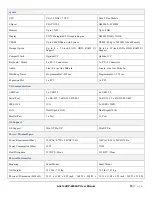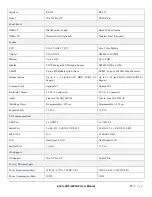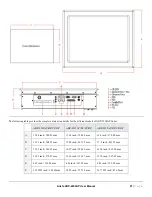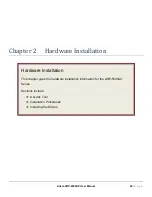Arista ARP-2200AP User Manual
8
|
P a g e
Follow these simple precautions to protect yourself from harm and the products from damage.
To avoid electrical shock, always disconnect the power from the PC chassis before working on it. Don’t touch any
components on the CPU card or other cards while the PC is on.
Disconnect power before making any configuration changes. The sudden rush of power while connecting a jumper or
installing a card may damage sensitive electronic components.
Summary of Contents for ARP-2200AP SERIES
Page 1: ...USER MANUAL ...
Page 26: ...Arista ARP 2200AP User Manual 26 P a g e ...
Page 32: ...Arista ARP 2200AP User Manual 32 P a g e 3 Double click Setup to continue ...
Page 33: ...Arista ARP 2200AP User Manual 33 P a g e 4 Click Finish to complete the setup ...
Page 35: ...Arista ARP 2200AP User Manual 35 P a g e 4 Click Finish to complete the setup ...
Page 37: ...Arista ARP 2200AP User Manual 37 P a g e 3 Double click Setup ...
Page 38: ...Arista ARP 2200AP User Manual 38 P a g e 4 Click Next ...
Page 39: ...Arista ARP 2200AP User Manual 39 P a g e 5 Click Install to begin the installation ...
Page 40: ...Arista ARP 2200AP User Manual 40 P a g e 6 Click Finish to complete the installation ...
Page 43: ...Arista ARP 2200AP User Manual 43 P a g e 5 Click Next 6 Click Finish to complete the setup ...
Page 47: ...Arista ARP 2200AP User Manual 47 P a g e 8 Click Finish to complete the setup ...
Page 49: ...Arista ARP 2200AP User Manual 49 P a g e 4 Click Finish This completes the installation ...
Page 51: ...Arista ARP 2200AP User Manual 51 P a g e ...