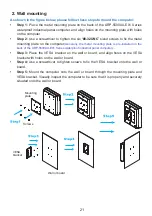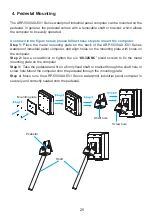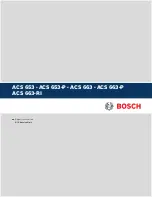Summary of Contents for ARP-5500AX-E01 Series
Page 5: ...5 Product specifications ...
Page 6: ...6 ...
Page 9: ...9 ARP 5515AP E01 ...
Page 10: ...10 ARP 5517AP E01 ...
Page 11: ...11 ARP 5519AP E01 ...
Page 12: ...12 ARP 5521AP E01 ...
Page 13: ...13 ARP 5542AP E01 Power indicator ...
Page 33: ...33 5 Click Next to continue 6 Click Finish to complete the setup ...
Page 37: ...37 7 Click Finish to complete the setup ...
Page 39: ...39 3 Click Install to proceed with the installation 4 Click Finish to complete the setup ...
Page 41: ...41 3 Click Finish to complete the setup ...
Page 44: ...44 6 About Tab 4 Edge Compensation Tab 3 Display Tab 5 Hardware Tab ...