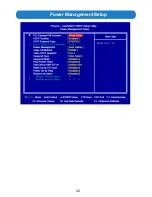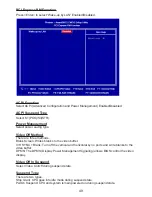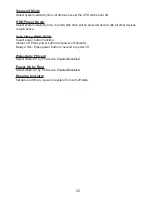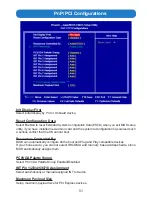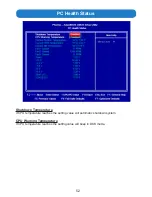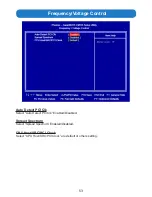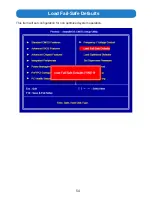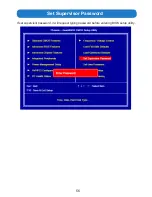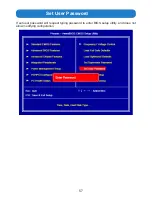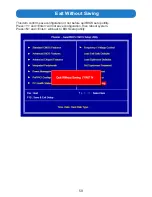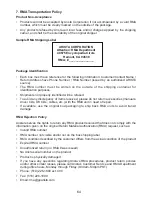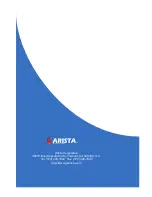62
4. RMA (Return Material Authorization) Procedures
•
All return requests are provided with a number, please contact Arista customer service
or complete RMA request form to obtain a number before returning any products or
parts.
•
Returns will be authorized in accordance with the following policy: If it is deemed that
the unit/part should be returned, Arista’s customer service representative will give the
customer a return authorization number and ship to address to return the product.
•
Products will not be accepted by Arista Corporation’s RMA department for return if not
accompanied by a valid RMA number, which must be clearly marked on the outside of
the package.
•
Products must be returned within 30 days after the date of when RMA number was
issued. After the 30-day period, the RMA number issued will be invalid. Please do
not return products with an invalid RMA number; contact Arista’s cus-tomer service
representative if your RMA number is invalid. Customer service can be reached at
Monday through Friday 8:00am to 5:00PM PST at 510-226-1800 ext.400,Fax 510-226-
1890 or email support@goarista.com.
Warranty Returns
•
All returning products should be returned within the applicable warranty period. After
warranty period is over, the original product will be returned to the customer.
•
The RMA number for Warranty Return will be issued within 24 hours from the time the
RMA application form is received by Arista.
Non-Warranty Returns
•
If the customer wishes to return a product for repair that is no longer within the
warranty period, or any kind of damage not covered by the warranty, an Arista sales
representative will inform the customer of the estimated cost of the repair.
•
Return of the product will be counted as the authorization to repair and agreement to
pay for the cost of repair, whether or not it exceeds the original estimate.
5. RMA Credit Policy
Returns for Credit & Credit Types
Returns for credit that require Arista’s management approval may take up to 48 hours for
processing/approval. Products can be returned for credit with the following condi-tions:
•
Dead on Arrival (DOA): The customer must report DOA units to Arista’s RMA department
in 14 calendar days after the product is received. Customer can re-quest either return
for credit or replacement. If replacement is requested, Arista will ship the replacement
in 7 calendar days and invoice the customer for the re-placement. A credit memo will be
issued to the customer after the DOA product is received and verified.
•
Evaluation Return: The customer must notify Arista’s RMA department before or at the
end of the evaluation period if the customer decides to return the evaluation unit. An
RMA number must be obtained from Arista prior to returning the unit.
•
Short Shipment: The customer must report for any item received short-shipped or
wrong products received in 7 calendar days after the product is received. The customer
can request either: shipment of missing items, replacement of wrong items or return
for credit. If shipment of missing items or replacement of wrong items is requested,
Arista will ship the replacement in 7 calendar days. A credit memo will be issued to the
customer after the returned product is received and verified.
•
Non-Open-Box Return: In the event where a customer places an incorrect order, over
stock or double orders, the customer can request return for credit with the following
restocking fees applied.
Summary of Contents for ARP-5515AX-D00
Page 5: ...5 Product specifications ...
Page 7: ...7 Product Overview Chapter 2 Basics ...
Page 11: ...11 Physical dimensions for VESA mounting ...
Page 13: ...13 Physical dimensions for Wall mounting ...
Page 15: ...15 Physical dimensions for Benchtop Stand mounting ...
Page 17: ...17 Physical dimension for Pedestal mounting ...
Page 24: ...24 5 Click Next to continue 6 Click Finish to complete the setup ...
Page 28: ...28 7 Click Finish to complete the setup ...
Page 30: ...30 3 Click Install to proceed with the installation 4 Click Finish to complete the setup ...
Page 32: ...32 3 Click Finish to complete the setup ...
Page 35: ...35 6 About Tab 4 Edge Compensation Tab 3 Display Tab 5 Hardware Tab ...
Page 47: ...47 USB Device Setting Press Enter to select USB device configuration ...
Page 48: ...48 Power Management Setup ...