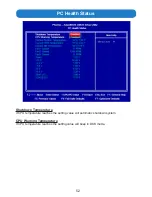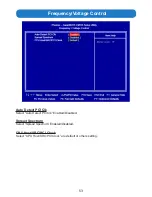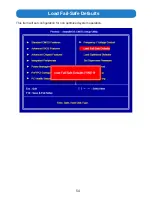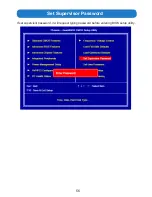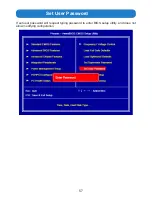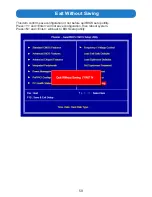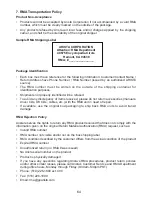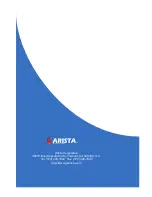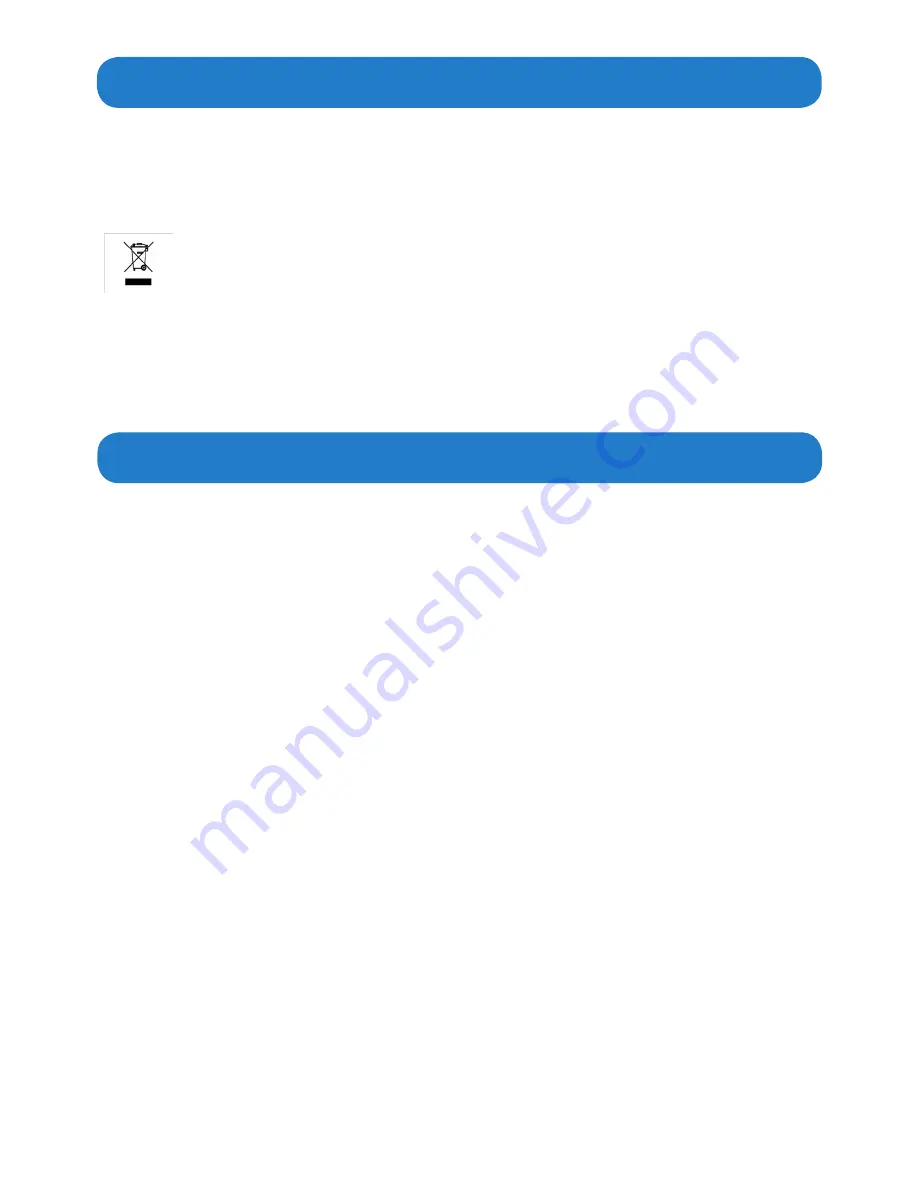
66
Disposal and Recycling Information
Disclaimer and Copyright Notice
ARP-5500AX-D00 Series waterproof industrial panel computer must be disposed
as per the local laws and regulations applicable to that location. Once the product
reaches end of its life cycle and needs to be disposed, local authorities should be
contacted for appropriate options.
This symbol on the product or in the manual means that electrical or
electric equipment should be disposed at the end of its life-cycle separately and
not in the regular household waste. There are separate collection systems for
recycling in the EU. For more information, please contact your local authorities or
your retailer where you purchased the product.
© Copyright 2014
The information contained in this user’s manual and all accompanying documentation
is copyrighted and all rights are reserved. This publication may not, in whole or in part,
be reproduced, transcribed, stored in a retrieval system, translated into any language or
computer language, or transmitted in any form whatsoever without the prior written consent
from the manufacturer, except for copies retained by the purchasers for their personal
archival purposes. The manufacturer reserves the right to revise this user’s manual and
all accompanying documentation and to make changes in the content without obligation to
notify any person or organization of the revision or change.
IN NO EVENT WILL THE VENDOR BE LIABLE FOR DIRECT, INDIRECT, SPECIAL,
INCIDENTAL, OR CONSEQUENTIAL DAMAGES ARISING OUT OF THE USE OR
INABILITY TO USE THIS PRODUCT OR DOCUMENTATION; EVEN IF ADVISED OF
THE POSSIBILITY OF SUCH DAMAGES. IN PARTICULAR, THE VENDOR SHALL NOT
HAVE LIABILITY FOR ANY HARDWARE, SOFTWARE, OR DATA STORED OR USED
WITH THE PRODUCT, INCLUDING THE COSTS OF REPAIRING, REPLACING,OR
RECOVERING SUCH HARDWARE, SOFTWARE, OR DATA.
All trademarks mentioned in this document are acknowledged. The specifications in this
manual are subject to change without notice.
Disclaimer
All the information, design and specifications contained in this manual were correct
in this
publication. However, as the product goes under continuous upgrades and changes, the final
device may have slight differences. The contents of this manual are subject to changes
without prior notice, and Arista Corporation shall not be liable for any errors contained herein
or for incide or consequential damages in connection with the furnishing, performance, or
use of this manual.
contained in this manual were correct in this
Summary of Contents for ARP-5515AX-D00
Page 5: ...5 Product specifications ...
Page 7: ...7 Product Overview Chapter 2 Basics ...
Page 11: ...11 Physical dimensions for VESA mounting ...
Page 13: ...13 Physical dimensions for Wall mounting ...
Page 15: ...15 Physical dimensions for Benchtop Stand mounting ...
Page 17: ...17 Physical dimension for Pedestal mounting ...
Page 24: ...24 5 Click Next to continue 6 Click Finish to complete the setup ...
Page 28: ...28 7 Click Finish to complete the setup ...
Page 30: ...30 3 Click Install to proceed with the installation 4 Click Finish to complete the setup ...
Page 32: ...32 3 Click Finish to complete the setup ...
Page 35: ...35 6 About Tab 4 Edge Compensation Tab 3 Display Tab 5 Hardware Tab ...
Page 47: ...47 USB Device Setting Press Enter to select USB device configuration ...
Page 48: ...48 Power Management Setup ...