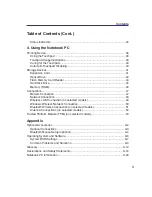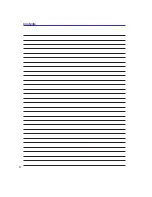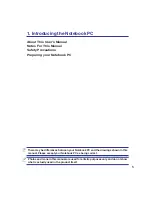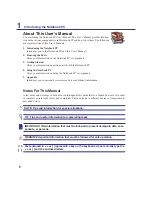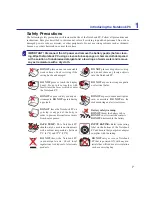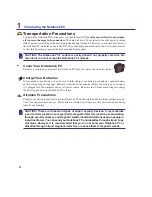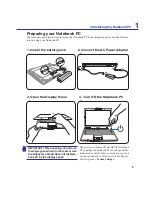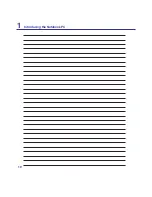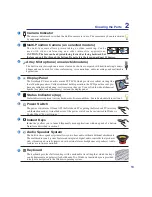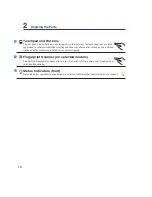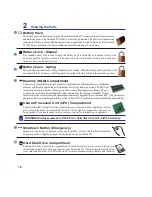17
Knowing the Parts
2
Right Side
Refer to the illustration below to identify the components on this side of the Notebook PC. The compo-
nents vary by model.
1
2
3 4
5
6
1
2
3
Optical Drive Emergency Eject
(location varies by model)
The emergency eject is used to eject the optical drive tray in case the electronic eject does
QRWZRUN'RQRWXVHWKHHPHUJHQF\HMHFWLQSODFHRIWKHHOHFWURQLFHMHFW
Optical Drive
The Notebook PC comes in various models with different optical drives. The Notebook
3&·VRSWLFDOGULYHPD\VXSSRUWFRPSDFWGLVFV&'DQGRUGLJLWDOYLGHRGLVFV'9'DQG
PD\KDYHUHFRUGDEOH5RUUHZULWDEOH5:FDSDELOLWLHV6HHWKHPDUNHWLQJVSHFLÀFD
-
tions for details on each model.
Optical Drive Electronic Eject
The optical drive eject has an electronic eject button for opening the tray. You can also eject
the optical drive tray through any software player or by right clicking the optical drive in
Windows “Computer” and selecting
Eject
.
2.0
USB Port (2.0/1.1)
The USB (Universal Serial Bus) port is compatible with USB 2.0 or USB 1.1 devices such as
keyboards, pointing devices, cameras, hard disk drives, printers, and scanners connected in a
series up to 12Mbits/sec (USB 1.1) and 480Mbits/sec (USB 2.0). USB allows many devices to
run simultaneously on a single computer, with some peripherals acting as additional plug-in sites or
hubs. USB supports hot-swapping of devices so that most peripherals can be connected or disconnected
without restarting the computer.
4
5
Optical Drive Activity Indicator (location varies by model)
The optical drive activity indicator shows when data is being transferred by the optical disk
drive. This indicator will light in proportion to the data size transferred.