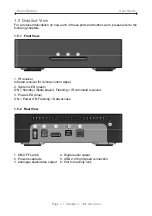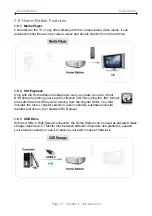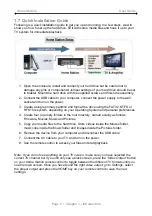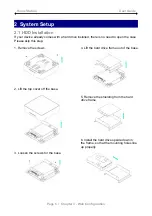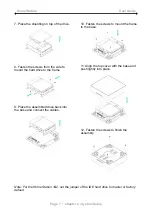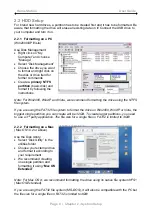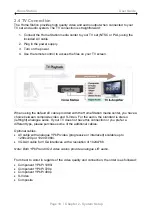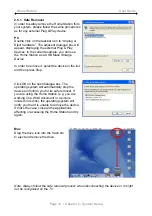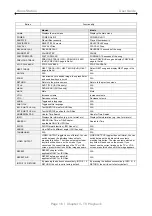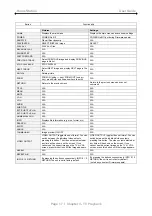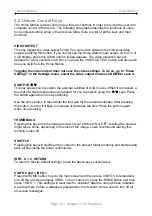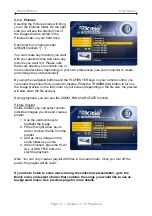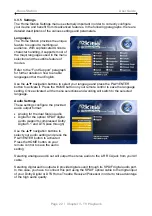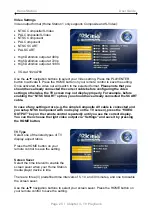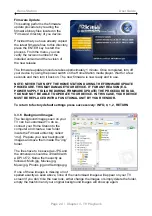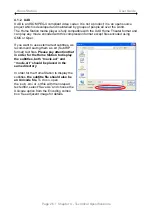Home Station User Guide
2.5 USB Connection
When connected to a computer via USB, the drive operates as a standard USB 2.0 mass
storage device. Use the included cable to connect your device to the computer system.
Always connect the USB cable to your computer first, before you turn on the device. Your
system will automatically recognise the Home Station as external hard disk in which you
then can copy any file(s) you want (music, movies, pictures, and/or data).
It is strongly recommended to empty the “Recycle Bin” after your file(s) deletions to
free the HDD space.
The Home Station supports the following file formats: FAT32 (Windows & Mac) NTFS
(Windows), HFS+ (Mac). If your computer system does not have a USB 2.0 interface, but
only USB 1.1, you will receive a warning. You can still use the device with USB 1.1, but
with a slower performance level.
Note: You will always need the external power adapter when connected to the computer.
NONE of the prerequisite folders should ever be deleted or renamed, because your
Home Station uses these exact names as a reference to locate the respective files.
Inside these folders you can have any sub-directories that are convenient for you.
Firmware
- This is the folder in which you can copy the latest firmware files when there is
a new upgrade for the media player firmware available.
Movies
- Store all your video clips and movies inside this folder.
Music
- Store all your music files inside this folder.
Pictures
- Store all your images and photos inside this folder.
Note: Media files stored in different locations will not be recognised by the media player
when it is connected to the TV.
To backup your files or to transfer data between different computers and platforms, you
may create as many new folders in the root directory as you like. These will not affect the
Home Station media player and also won’t be seen on the TV screen.
Page 12 / Chapter 2 - System Setup