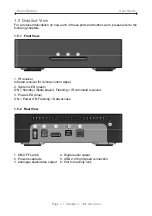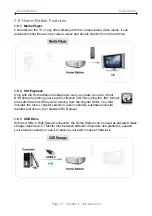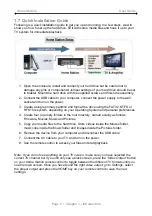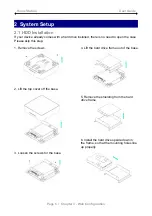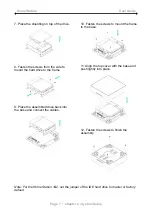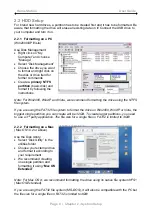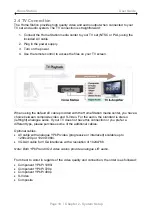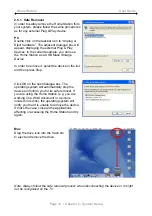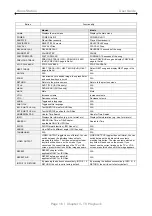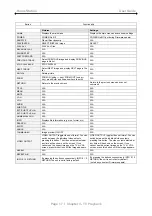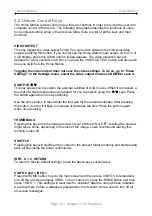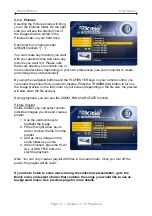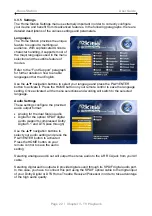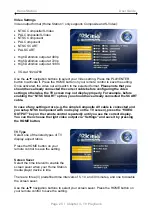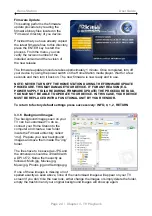Home Station User Guide
2.3 Creating the Directories
For the Home Station media player to be able and access the files on the hard drive, four
(4) folders with the exact name as shown below must be created first!
NONE of the
prerequisite folders should ever be deleted or renamed, because your Home Station
uses these exact names as a reference to locate the respective files.
Inside these
folders you can have any sub-directories that are convenient to you.
Firmware
- This folder is for
the Home Station firmware
files during an upgrade.
Depending on your setup, you
can create two additional
subfolders inside it.
Font - For an additional font if
your language is not
supported (not required for
English and most European
languages).
Settings - Create a text file
called “Settings.txt” and store
it inside that folder to change
the text for the screen saver
message, otherwise leave this folder emtpy. This file has to be a Unicode text file with two
strings. The first line is the default TV mode (PAL or NTSC) in which the Home Station
should start before the user applies his/her own settings. The second line is the string used
for the screen saver. This string is user editable but should not contain more than 16 letters.
Movies
- This folder will contain your video files.
Music
- This folder will contain your music files.
Pictures
- This folder will contain your image files.
AutoBoot
- Optional folder for video files (AVI & MPG) to be played automatically at boot
up. Only create this folder when you are actually using this function.
Note: If you need a directory to transfer your files from one computer to another, you may
create more directories and name them whatever you like. These folders won’t affect the
Home Station media player but they will NOT show up on your TV screen!
2.3.1 Font Support
For additional font support other than English or the already supported European
languages, we recommend copying the ‘Arial Unicode MS’ font to the “Font” folder located
in the “Firmware” directory. On a PC, you can find this font by going to the Control Panel
and then selecting Fonts. After copying the font to the hard drive, rename the file “font.ttf”.
Example: If the original file name is “arialuni.ttf,” rename it “font.ttf”. You may use any other
Unicode true type font (TTF) you have or whatever is available on the internet, but
remember to rename the file “font.ttf’ after copying it to the Home Station media player.
Page 9 / Chapter 2 - System Setup