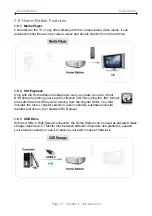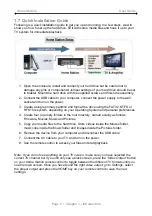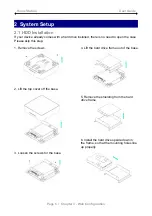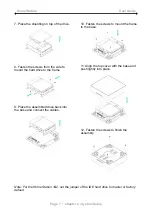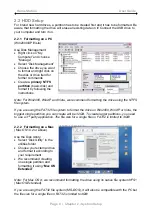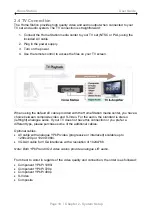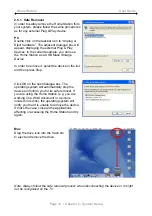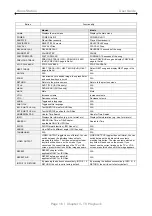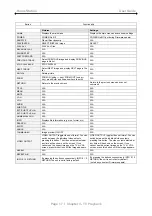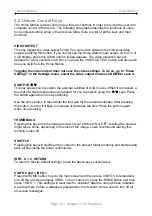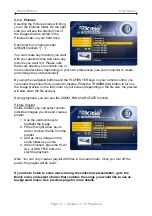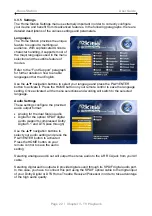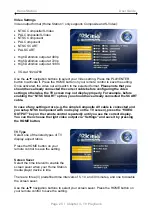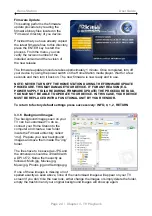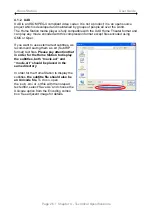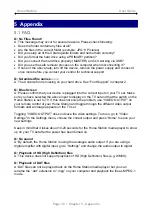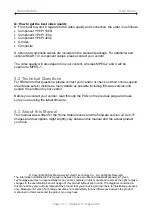Home Station User Guide
3.2 Unique Control Keys
The Home Station remote control has a full set of buttons in order to provide the user with
complete control of the device. The following paragraphs describe the functions of some
more unique buttons; while in the previous table, there is a list of all the keys and their
functions.
VIDEO OUTPUT
This key toggles the video output format. You can switch between the individual video
outputs pressing this button. If you cannot see the Home Station main screen on the TV or
VGA display, press this button until an image appears. The video indication banner
appears for a few seconds each time you press the VIDEO OUTPUT button and also each
time you switch on the Home Station.
Toggling the video output does not save the video settings. To do so, go to “Video
Settings” in the Settings menu, select the video output and press HOME to save it.
SUBTITLE
c
d
This key allows you to position the external subtitles of XviD movies. When it is pressed, a
dual set of white template lines will appear for you to position using the
c
d
keys. Press
the button again when done positioning.
Use the same button to also adjust the font size for the external subtitles. After pressing
this button, use the
ef
keys to increase or decrease the size. Press the button again
when done resizing.
THUMBNAILS
Pressing this key turns the image preview of your photos ON or OFF. Loading the preview
might take a while, depending on the size of the image, so we recommend leaving this
function turned off.
SHUFFLE
Pressing this key will shuffle all the content in the present folder randomly and start playing
back all files inside the folder continuously.
INFO, 0, 1, 2, RETURN
To return to factory default settings, press the above keys successively.
0 INFO 0 and 1 INFO 1
Press the HOME button to go to the main screen and then press 0 INFO 0 to temporarily
turn off the on-screen display (OSD). To turn it back on, press the HOME button and then
press 1 INFO 1. This setting will reset itself to “enabled” after the unit has been restarted.
As an example, before a slideshow presentation, this function can be used to turn off all
on-screen messages.
Page 18 / Chapter 3 - TV Playback