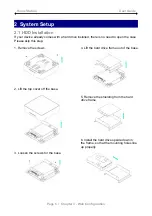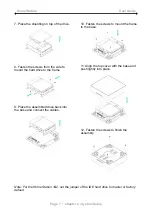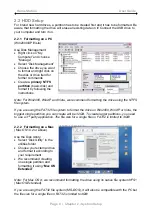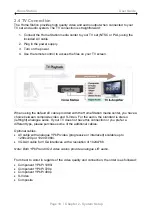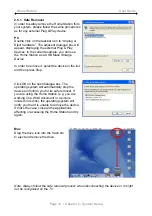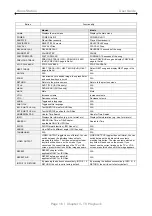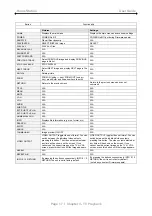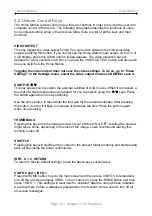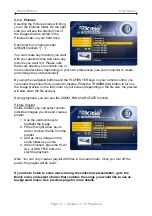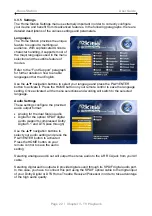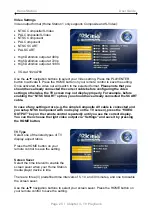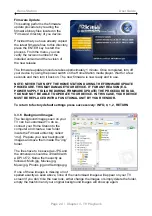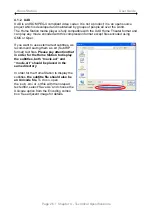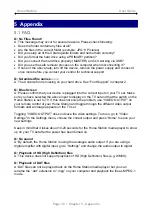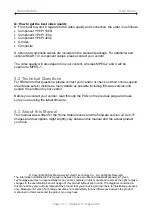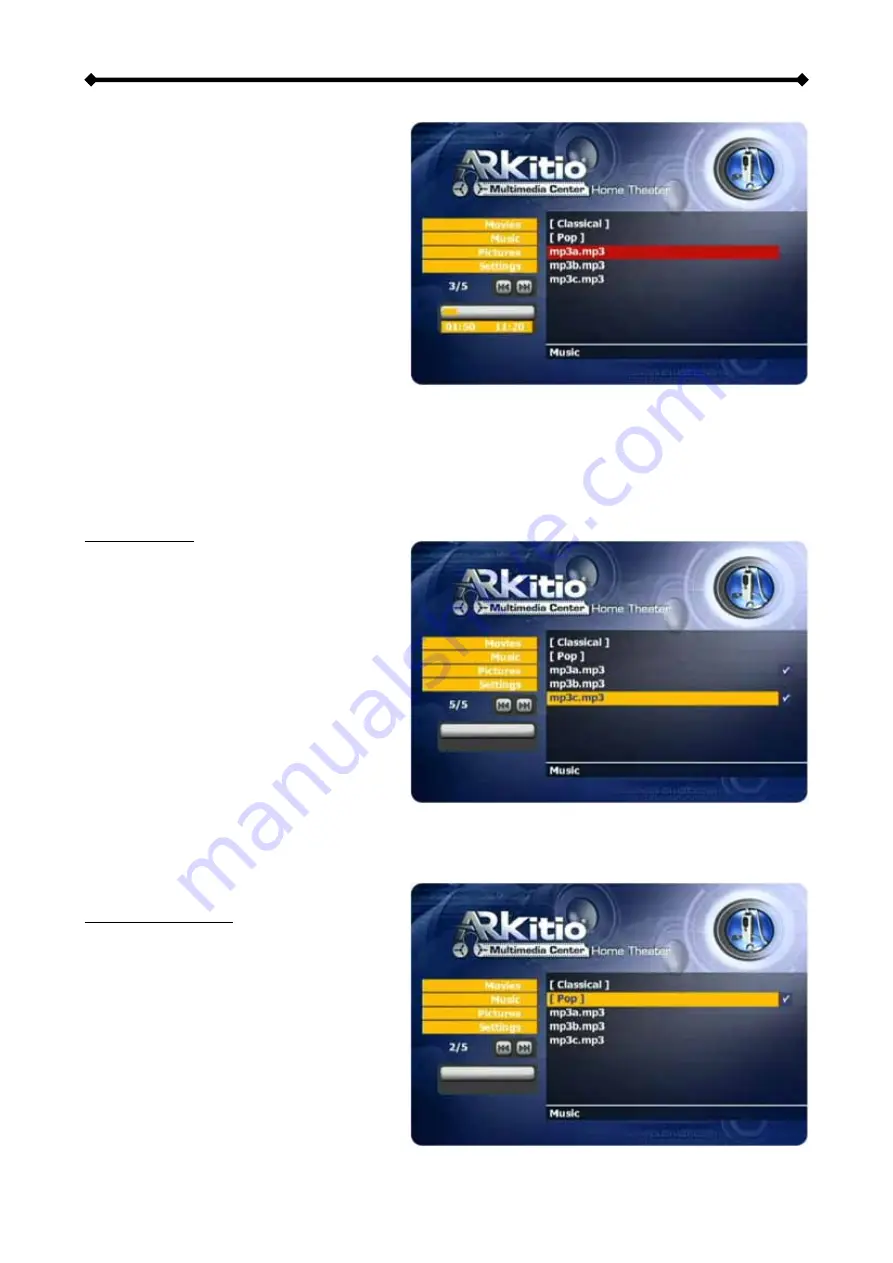
Home Station User Guide
3.3.3 Music
Selecting the Music menu will bring
you to the Music folder. On the right
side you will see the directory list of
the music clips that are stored in the
Music folder on your hard drive.
Each directory is named under
left/right brackets: “[“, “]”. You can
create any directory you want with
your desired name and store any
music file you want in it. Please note
that every directory can contain one or
more sub-directories, depending on
your own preferences (use your computer to create and change the sub-directories!).
By using the navigation buttons and the PLAY/ENTER keys on your remote control, you
can select the music file you want to play. Use the INFO button during playback for further
details of your present song or see the progress bar on the left side.
Music Playlist
Inside a folder, you can select certain
individual songs you like and create a
playlist.
1. Use the up/down keys to
highlight the song
2. Press the right arrow key to
add or remove the file from the
playlist
3. Add as many songs in the
same folder as you like
4. When finished, press the PLAY
ALL or SHUFFLE button to
start the playback
Note: You can only create a playlist with files in the same folder. Once you turn off the
power, the playlist will be reset.
Background Music
To listen to music during a slideshow
presentation, select one music folder
that contains the songs you want to
hear (only MP3 songs with a bit rate of
up to 128kbps).
Use the up/down keys to highlight the
folder and then press the right arrow
key to select it. Press the right arrow
key again to deselect.
Page 20 / Chapter 3 - TV Playback