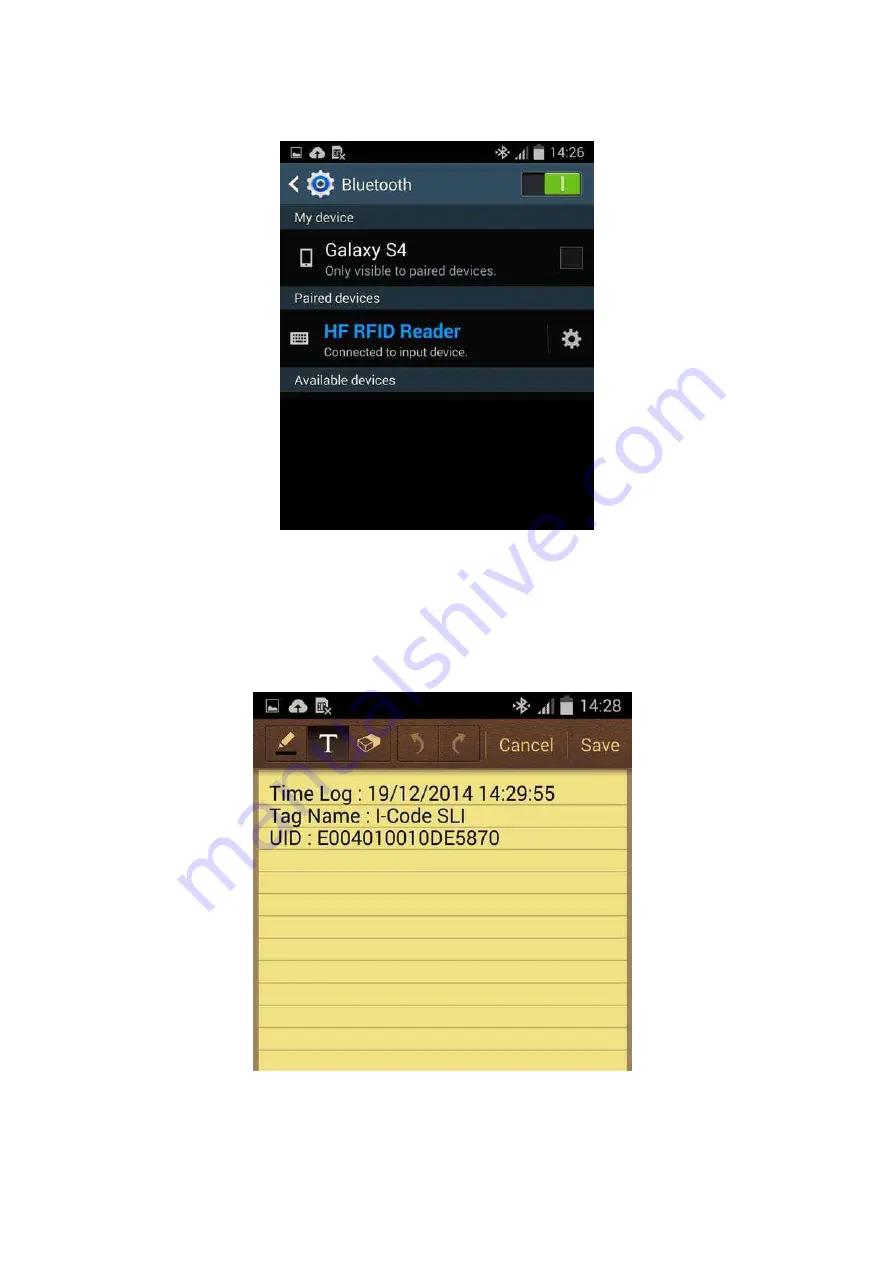
Step 4:
Upon establishing connection the AS10 will emit two short beeps and turn off its blue LED indicator.
Also, the HF RFID Reader will list as
“
Connecte
d”
in the Android device
’s
Bluetooth devices list, as per
Figure 1-15.
Figure 1-15:
The HF RFID Reader now lists as
“Co
nnecte
d”
in the Bluetooth setup screen.
Step 5:
Launch an app that can accept HID keyboard input, such as ColorNote. NFC Tag data read by the
AS10 will output to that app, as shown in Figure 1-16.
Figure 1-16:
NFC Tag data outputs to an app.
-
16
-
















































