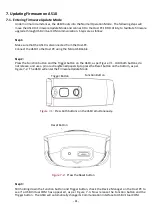7.
Updating Firmware on AS10
7-1. Entering Firmware Update Mode
Under normal circumstances, the AS10 boots into the Normal Operation Mode. The following steps will
move the AS10 to Firmware Update Mode and connect it to the Host PC
’s
RFID Utility, to facilitate firmware
upgrade through USB Virtual COM communication. Steps are as follow:
Step1:
Make sure that the AS10 is disconnected from the Host-PC.
Connect the AS10 to the Host PC using the Micro USB Cable.
Step 2:
Press the Function button and the Trigger button on the AS10, as per Figure 7-1. Hold both buttons, do
not release, and use a pin or a straightened paperclip to press the Reset button on the bottom, as per
Figure 7-2. The AS10 will enter the Firmware Update Mode.
Trigger Button
Function Button
Figure 7-1:
Press both buttons on the AS10 simultaneously.
Reset Button
Figure 7-2:
Press the Reset button
Step 3:
Still holding down the Function button and Trigger button, check the Device Manager on the Host PC to
see if a USB Virtual COM has appeared, as per Figure 7-3. Now release the Function button and the
Trigger button. The AS10 will automatically change its Communication Interface to USB Virtual COM.
-
52
-