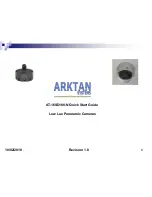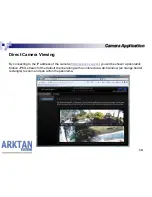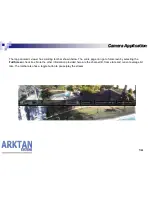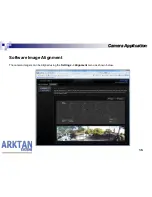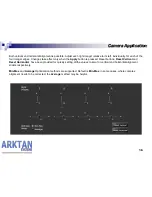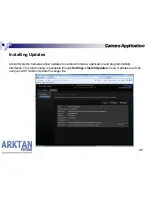4
Network Configuration
• To run the network configuration utility, you will need a computer running Microsoft Windows XP, Vista or Windows 7
operating system.
• Make sure your computer is connected to the same network as the camera.
Note: If you have multiple network connections on your computer, it is recommended to disable all of the network
connections except the network where camera is connected. You can enable all network connections after the camera
configuration is complete.
Instructions on disabling/enabling network connections can be found at:
http://windows.microsoft.com/en-US/windows-vista/Enable-or-disable-a-network-adapter
1.
Open Network Connections by clicking the Start button , click on Control Panel, click on Network and Internet, click on
Network and Sharing Center, and then click Manage network connections.
2. Right-click the network adapter, and then do one of the following:
To disable the network adapter, click Disable. If you are prompted for an administrator password or confirmation,
type the password or provide confirmation.
To enable the network adapter, click Enable. If you are prompted for an administrator password or confirmation,
type the password or provide confirmation.
If you disable the adapter, you have to enable it again to connect to a network.