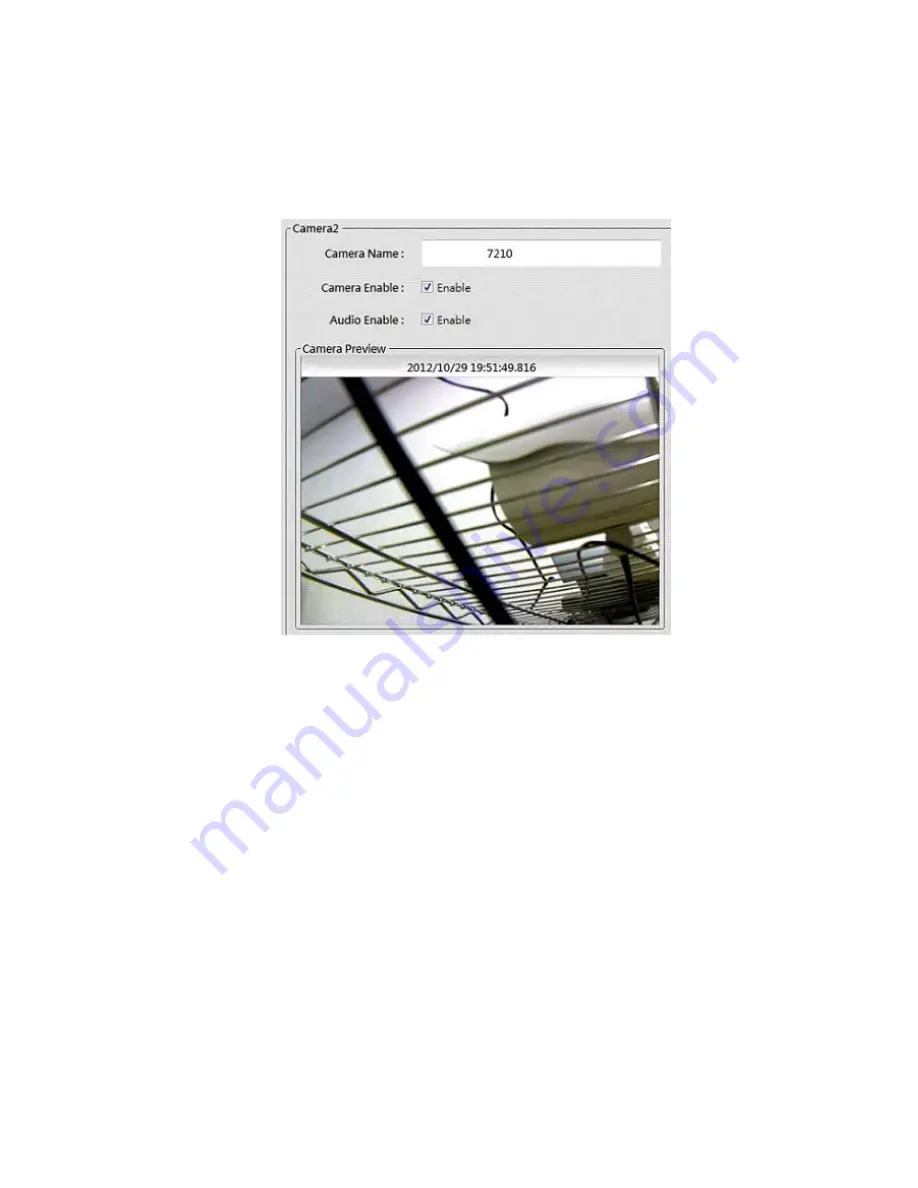
52
Manual add cameras
1. Click a desired camera on the Camera List.
2. Enter the Camera Name.
3. Check Camera Enable and Audio Enable to active the video and audio channel
4. Enter the IP Address and Port on the Device Column.
5. Enter the Admin Account and Password.
6. Select the Vendor and Model for your IP camera or click Detect button to obtain it
automatically.
7. Click Apply button to apply the change or Cancel button to cancel the change.
Camera streaming setting
It defines how IP camera videos should be streamed to NVR unit. Most IP cameras are capable
of providing multiple video streams at the same time. We call those video streams as stream
profile. Steam profile defines which video codec (H.264, MPEG-4 or MJPEG), resolution, frame
rate, bit rate/quality will be pulled from the IP camera. The available stream profiles will vary by
camera. By default, NVR pull only one stream (NVR stream 1) from IP camera. If stream 2 is
checked then secondary stream will be pulled. You can specify different stream profiles for NVR
stream 1 and NVR stream 2 here. This can be helpful when recording (stream 1) and live view
(stream 2) is to be done in different stream profiles for optimizing.
















































