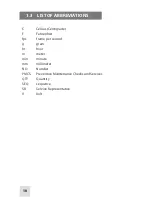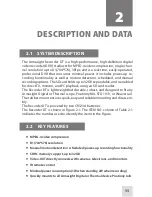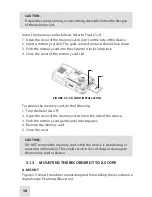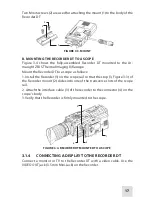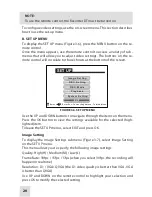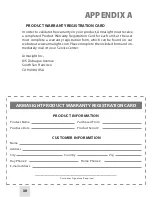23
System Setting
Time
Format
Alarm Period
Timestamp
Card Info
Language
S e l e c t
Enter Esc: To Last Page Menu: To Main Menu
FIGURE 3-10. SYSTEM SETTING
This menu allows you to specify the following system settings:
Language (Display language)
Time (Internal clock setting)
Format (Memory card formatting)
Card Info (Memory card data revision)
Alarm Period: Always Off / 10 sec / 20 sec / 30 sec
Timestamp (Marks video with the date and time at which the recording was
made)
Use UP and DOWN to highlight your selection and press OK to modify sys-
tem settings.
C. VIDEO RECORDING
The camera icon in the upper right hand corner of the screen indicates that
the device is in recording mode.
To begin recording, press OK on the remote control. The video icon will ap-
pear in the lower left-hand corner of the screen.
To stop the recording, press STOP.
To return to playback mode, press ESC.
D. VIDEO PLAYBACK
The playback icon in the upper right hand corner of the screen indicates
playback mode.
To begin playback of the last-available recording, press PLAY. The playback
symbol will appear in the lower left-hand corner of the screen.
To pause playback, press STOP. The stop symbol will appear in the lower
left-hand corner of the screen.
To continue playback, press PLAY.
To return to the playlist, press ESC.